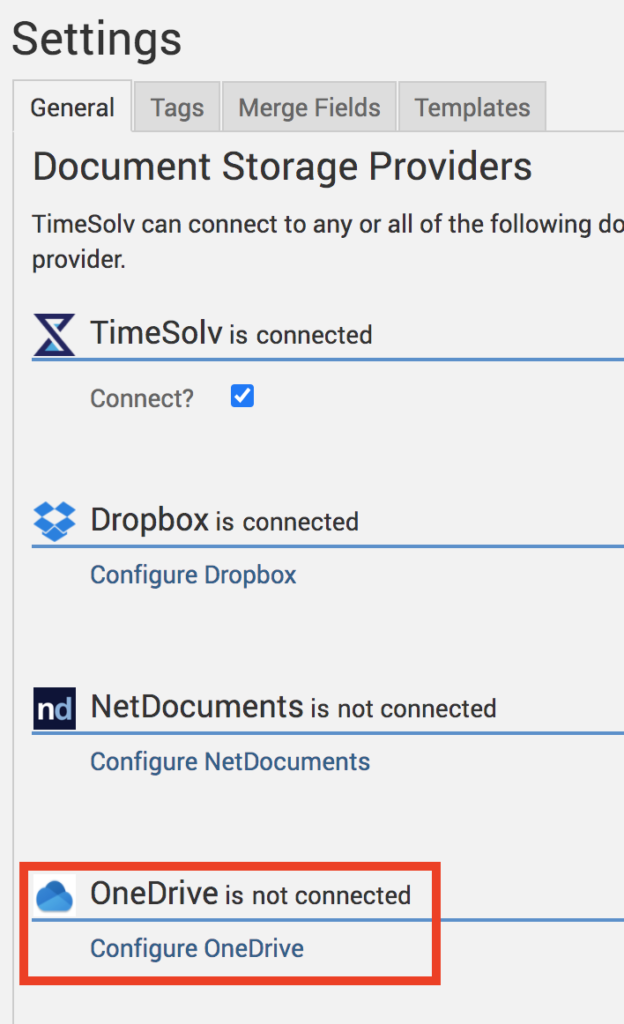TimeSolv’s new update means users can now sync documents in TimeSolv with Microsoft OneDrive. This integration will give you easy access to OneDrive files within TimeSolv, saving you the hassle of having to switch between the apps! With this seamless integration, folders and files for Clients and Matters are automatically generated in OneDrive when created in TimeSolv.
To get started with the connection click under Documents>Settings. Click on Configure OneDrive. Once connected, the system will automatically sync files and folders from TimeSolv to OneDrive and display the files/folders created in OneDrive to the user inside TimeSolv.
You can create as many folders as needed within the Matter folder. These files and folders will sync to OneDrive under My Files>TimeSolv.
You can only add a new document under the Matter folder. You cannot upload documents to the root or Client folders. To add a new document, click under Documents>Documents>OneDrive tab. Click on the Client folder, then open the Matter folder. From under the Matter folder, you’ll see a ‘New Document‘ button.
If you’d like to contact TimeSolv support for help, please call 1.800.715.1284 or Contact support!