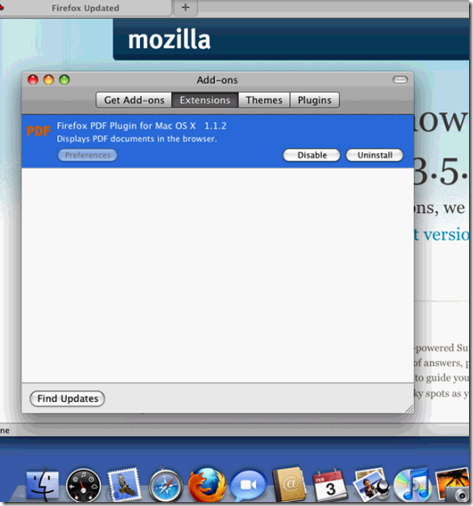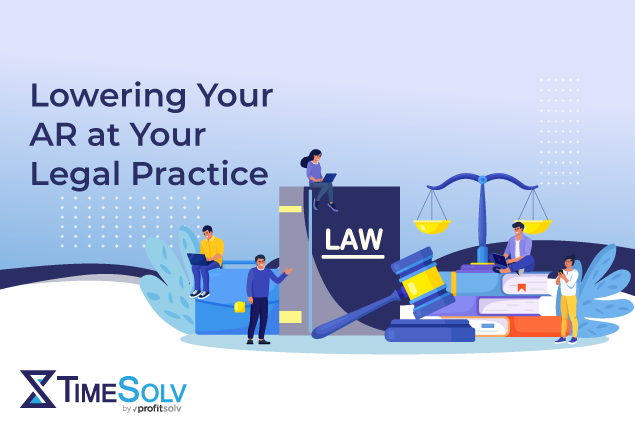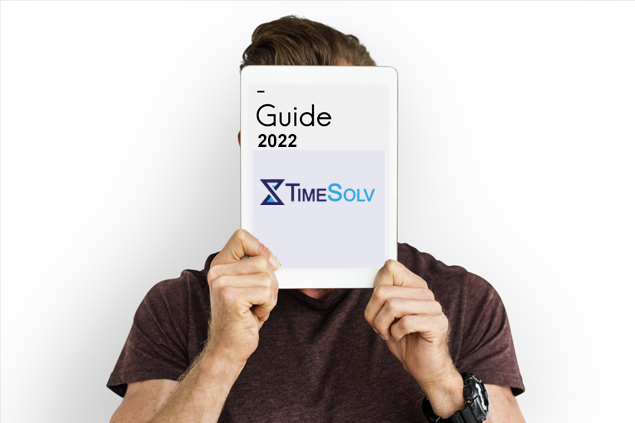For Mac Users – Invoices and reports in PDF should open up within your browser for easy viewing. If they are opening in a separate download window, the browser is missing the PDF plugin. Please use the following instructions specific to your browser.
Firefox
Click on Tools, then Add-Ons, click on Extensions, if it does not show Firefox PDF Plugin, click on Get Add-ons and search for it and add it. Firefox will automatically restart after the plugin is installed.
Safari
Reference https://kb2.adobe.com/cps/333/333545.html from Adobe Support
Configure Safari to display PDF files using Acrobat 8 viewers (Mac OS X)
System requirements
Adobe PDFViewer for Mac OS X will not run correctly on a system that doesn’t meet the following requirements:
— Safari browser
— Mac OS X v10.4.3 and later
Acrobat/Reader 8 supports viewing PDF files inside Safari windows on Mac OS X, and will only run on Mac OS X 10.4.3 and later. It does not support any other browser (such as Firefox and Opera).
Note: If you don’t have Acrobat or Adobe Reader, then Safari running in 10.3.9 or later will show PDFs inside its window using the Mac OS X native PDF support; this will not support many Adobe PDF workflows (such as the Collaboration feature or many Forms and Security features).
Configuring Acrobat to display PDF files in Safari
Drag the Acrobat application folder from the CD (or disk image) to the Applications folder to install Acrobat. The first time you start Acrobat you will be prompted to accept the end user license agreement (EULA) and register Acrobat. After you accept the EULA, Acrobat runs a Self-healing procedure which checks for any Acrobat components that need to be installed in other applications. The self-healing process installs the Adobe PDFViewer plug-in file. The AdobePDFViewer.plugin file is the main file used by Acrobat to view PDF files in the Safari browser on Mac OS X is the Adobe PDFViewer.plugin; this file is installed in the Library/Internet Plug-Ins folder.
If you updated or reinstalled your copy of Safari in order to view PDF files, then do the following:
1. Completely remove the old version of Safari.
2. Install the latest version of Safari.
3. Remove the Adobe PDFViewer.plugin from the Library/Internet Plug-Ins folder.
4. In Acrobat run Help > Detect And Repair and choose Adobe PDFViewer.
The first time you start Acrobat or Adobe Reader 8 on Mac OS X, it will automatically install itself as the default PDF viewer for Safari. In order to turn this off, start Acrobat or Adobe Reader, go to Preferences > Internet and uncheck the "Display PDF in Browser" option. This will cause the PDF to display inside the Safari window using its native PDF viewer.
Known issues
The following issues have been noted:
— When you upgrade from Adobe Reader or Acrobat from 7 to 8 on a Mactel machine, PDF files no longer show in the Safari window. Instead a large Acrobat or Adobe Reader icon displays in the middle of the Safari window. This is caused by running Safari under Rosetta; Acrobat and Adobe Reader 8 will not show PDF files in Safari run under Rosetta, whereas Acrobat and Adobe Reader 7 shows PDFs in Safari only under Rosetta. To work around this, you have to turn off Rosetta for Safari, or start Acrobat or Acrobat Reader and go to Preferences > Internet and turn off Display PDF In Browser; PDF files will be viewed in Safari using the Mac OS X native PDF viewing engine after this.
— When you upgrade Adobe Reader or Acrobat from 7 to 8, PDF files no longer show in other non-Safari browser windows. Instead a large Acrobat or Reader icon displays in the middle of the browser window. This is because the PDF viewing is not supported for any WebKit-based applications other than Safari. Work around this by starting Acrobat or Adobe Reader, and choosing Preferences > Internet and turning off Display PDF In Browser.
Self-healing
If the AdobePDFViewer files are deleted, then they will be self-healed after you start Acrobat again after the files were deleted. You can also fix Safari manually by choosing Help > Repair Acrobat Installation.