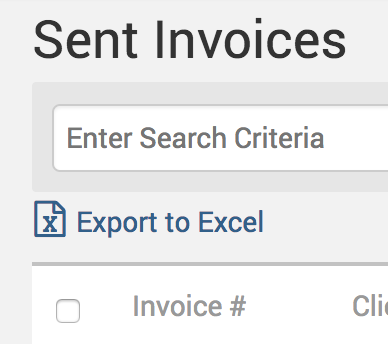One of the many benefits of cloud-based legal billing software is that you create a virtual office for yourself where all your important documents are stored in a secure web environment; this includes all the invoices you send out, whether electronically billed or mailed out. All sent invoices in TimeSolv are stored under the Invoices>Sent tab. This week we’ll be taking a look at all the useful tasks you can accomplish under the ‘sent invoices’ screen.
If you wish to merely access an overview of a sent invoice’s details, click the monetary value under the Amount column to view the details of a sent invoice.
Search
Searching through files in the office is one of the many headaches TimeSolv alleviates for your business needs. Having everything on an online database means you can easily use a search bar to immediately pull up any invoice you may need, saving you time from non-billable tasks. Simply use the search field to search any invoice. You can search by client name, matter name, or invoice number, include a specific date range, and even search by responsible professionals. And if you click on ‘more options‘ at the end of the search row, you will even see an option to search by fixed fee type.
Export
Use the ‘Export to Excel’ link if you want a hard-copy of the invoice; just click on the Export to Excel link to download your sent invoices to an excel spreadsheet, which can then easily be printed.
Download or resend an invoice
You can download invoices in a variety of ways:
1. Click on invoice # which will automatically initiate the download of a PDF copy.
2. Click on the download icon on the far right of the desired invoice row.
3. Select the single invoice checkbox and click on the Download button at the top right of the screen.
To download multiple sent invoices at the same time, select the appropriate invoices by clicking on the checkboxes, then click on the Download button at the top right of the screen.
You can even resend invoices if, for example, there is an issue with the client being able to trace their copy of the invoice; simply hit the Resend button the top right of the screen.
Void
Everyone wants to have an accessible list of sent invoices for printing and other reference purposes. Additionally, did you know that you can void any sent invoice back to draft with TimeSolv, no matter how old it is? We’ve all run across that customer who disputes a very old invoice or never got around to telling you about a correction that needed to be made. Our void to draft feature for sent invoices alleviates a lot of headaches and problems. Click the Void to Draft button to remove the sent invoice from the Invoices>Sent list view and have it reappear in the Invoices>Drafts view for edit. Note: You cannot void a sent invoice if a payment has been allocated to it. You would have to first remove the allocated payment. Please see here for more information.
Payments
To manually enter in a payment for a sent invoice, click on the payment icon against the relevant invoice to be redirected to the Payments link where the specific entry for which you clicked will have all the payment fields pre-filled.

If you’d like more help with understanding the features on our ‘sent invoices’ screen, please call us at 1.800.715.1284, email us at support@timesolv.com or Contact support.