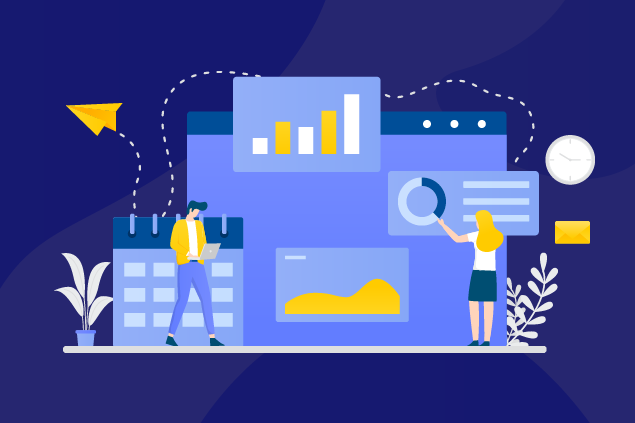Ever wondered if you could run a report for all your clients who are in a certain county? Or maybe you want to quickly see all the invoices you’ve sent for divorce case matters. It’s easy to do with the category feature in TimeSolv.
You can create as many categories and sub-categories as you’d like, you can even change the label from “category” to something more applicable to your firm, like “Matter Type” or “Location”. To set up your categories, head to the Clients -> Settings. You’ll then see a tab called Categories. From there you can create your categories, sub-categories and so on.
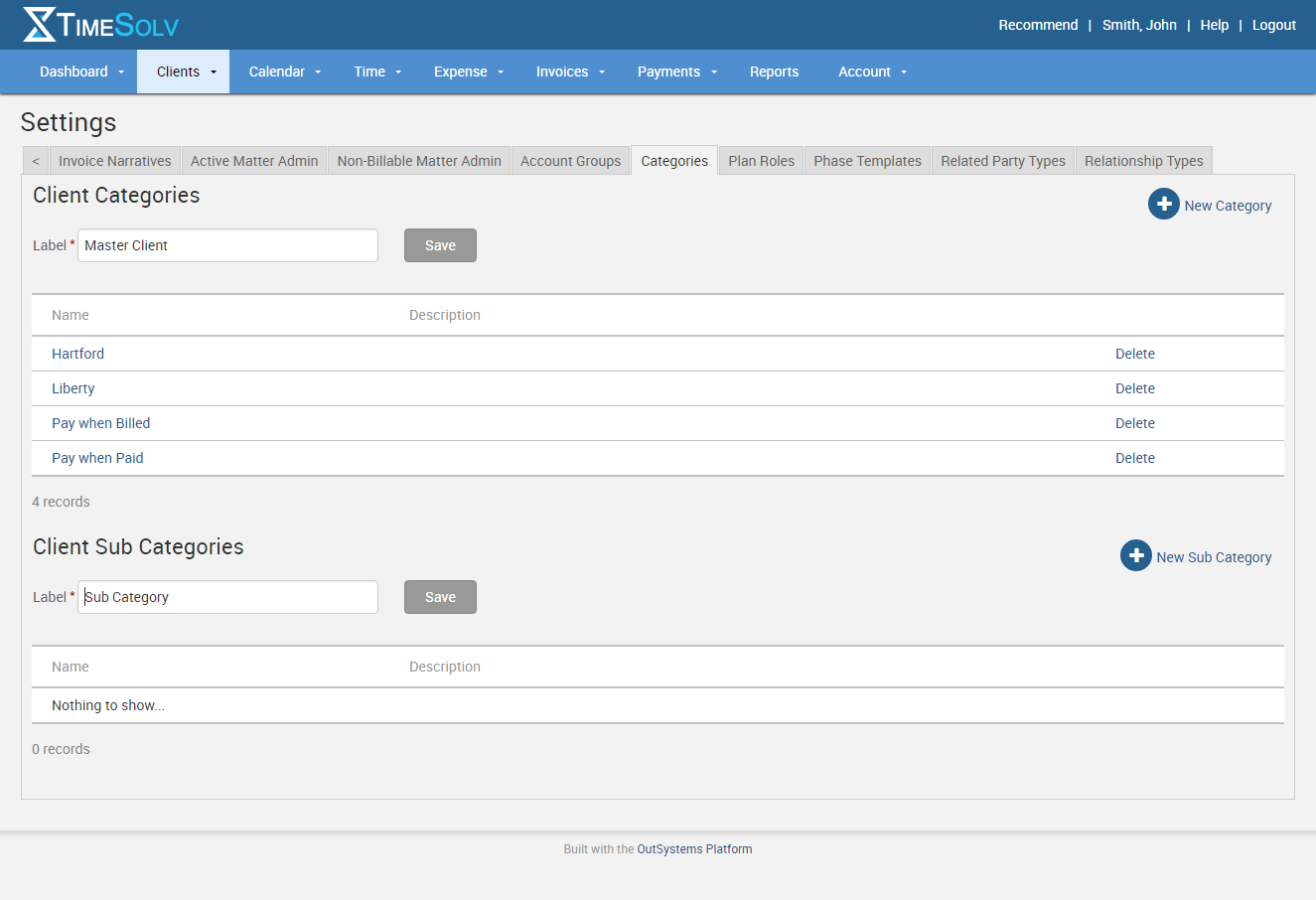
Once you’ve created your categories, you’ll notice an option in the General section of both your Clients and Matters where you can apply the categories you’ve created.
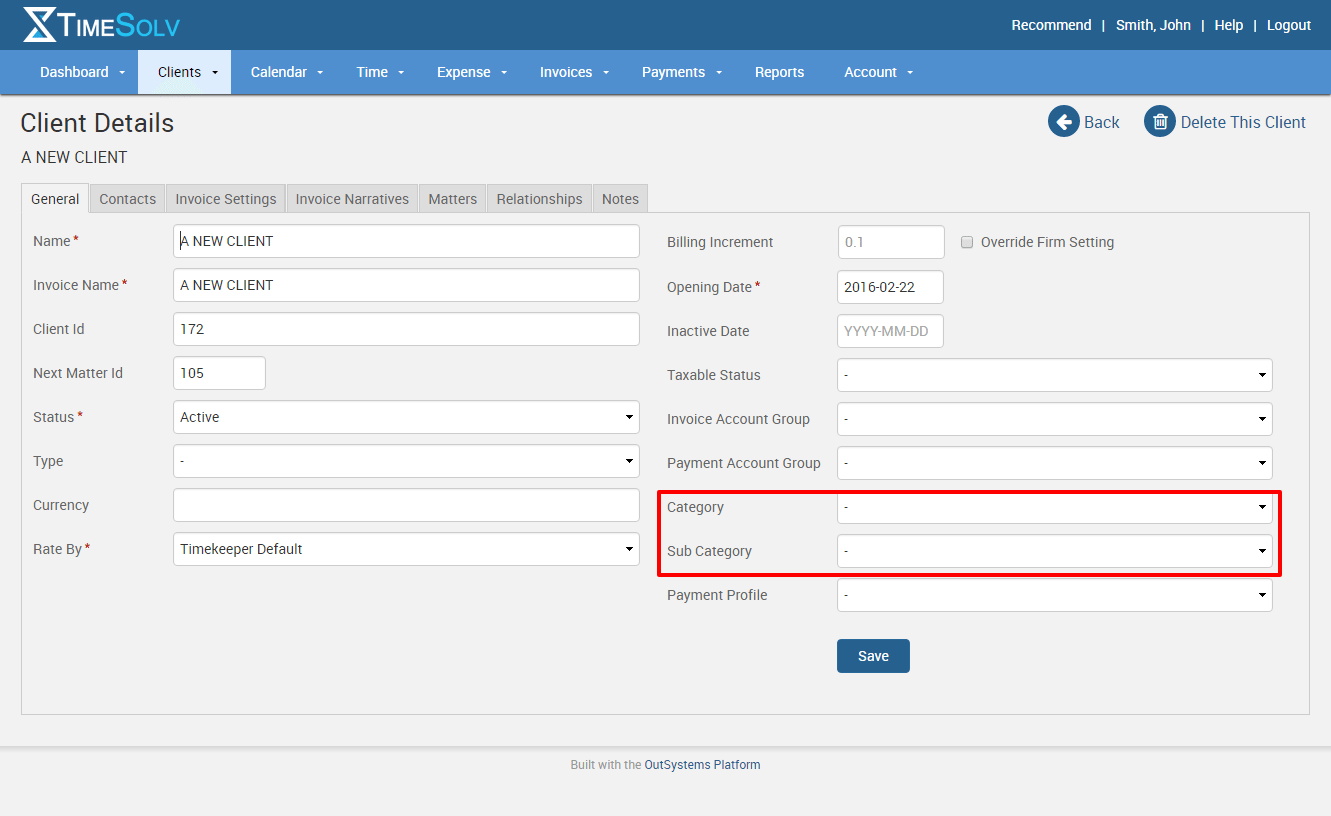
Now, when you run various reports, you’ll notice an option to choose a category. So if you’re running an Accounts Receivable report, for example, you’ll notice you can choose a category for that report.
If you’d like more help in setting up your categories, call us at 1.800.715.1284, email us at support@timesolv.com or Contact support.