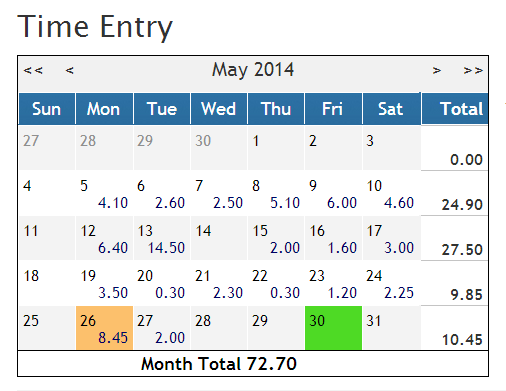10 Best Improvements of the New TimeSolv

Many of you have been converted to the new TimeSolv. We have been receiving a lot of positive feedback. I want to share my excitement with you by listing the 10 best improvements as I see them.
Having the ability to see at a glance daily, weekly, and monthly totals for time and expense entries will increase your productivity. Every day before you go home, you can easily see how many hours you have contributed on that day, during the week, and for the month. Having this awareness, I believe, would increase your productivity and motivate you to capture more billable time.
2- Change timekeeper for a Time or Expense Entry
Occasionally time entries or expense entries are entered by an admin on behalf of multiple timekeepers. If a time entry is entered under the wrong timekeeper, you can search for that time or expense entry, edit , change the timekeeper and save. This seems like a simple thing but without this capability, you have to make a record of entries that have to be changed, delete the incorrect entries, and reenter them under the correct timekeeper.
3- Update original time or expense entry from the edit draft invoice
During the invoice creation process, one of the laborious tasks is to edit time entries based on reviewers’ inputs. Previously, if you had to update the original entry, you had to void the draft, edit the time or expense entry, and then re-create the draft invoice. Now, there is no need to void a draft invoice for editing purposes. You can now easily edit a time or expense entry and select the option to update the original entry.
4- Invoice narratives including custom e-mail message at firm, client, matter, and invoice level.
Now you have complete flexibility to reuse invoice narratives including e-mail messages to create new narratives at every level.
5- Retroactive rate change
Retroactive rate change for existing unbilled time entries is now extremely easy. All you have to do is to change a rate, and the system automatically shows affected time entries on Rates Change tab under Settings for time. You can search by date and or client/matter name or click search for all the entries that are affected. The screen clearly shows you the current rate and the new rate that would be applied based on the reaching the chair made. You can easily select all or take specific entries to apply the new rate.
6- Non-billable and no charge entries at time entry
In addition to defining billable or non-billable at the project level, you can now specify a time entry to be non-billable or a no charge entry. This feature is great for timekeepers that do not have access to rates, but would like the type of entry to be specified when entered. Information on the type of entry is shown with the icons labelled B-Billable, NB-Non-Billable, and NC-No Charge. This information is also shown on the time cards report.
7- Download a draft or final invoice in multiple formats including Word or Excel
You can now download invoices in Microsoft Word or Excel to give you the ability to have a free format to meet the specific needs of a customer. This may be seen as a simple enhancement, however, if you are in a bind; this simple feature can be a lifesaver.
8- New Knowledge Base
TimeSolv’s new knowledge base is much easier to use. If you have not looked at it, click on the help button on the upper right corner to visit the new knowledge base.
9- Client Statement of Account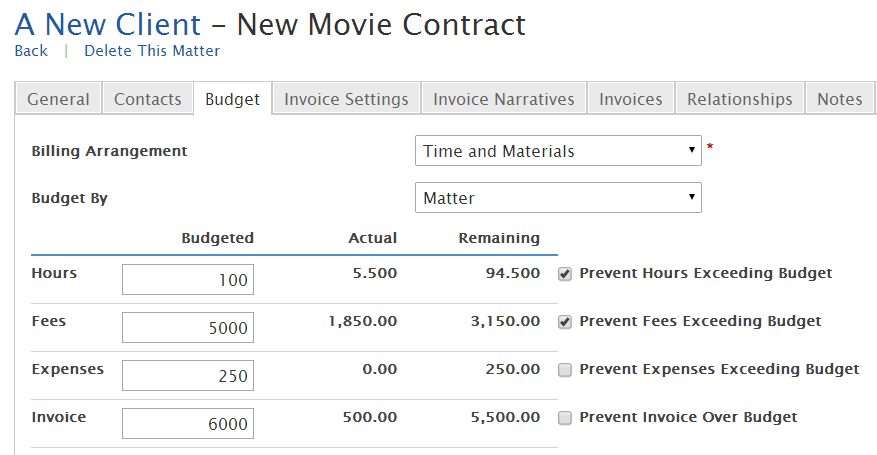
Now the header for client statement of account is formatted using billing template assigned to the client. Please note that the payment terms for the client statement of account are defined on the client invoicing settings tab.
10- Budgets by hours, fees, expenses, and invoices
If you need to control a project/matter to deliver on budget, now you can easily define and control amount of fees, expenses, and invoices in addition to the number of hours. You also have the option to prevent users from exceeding these limits at all four levels. Even if you do not need to create budgets at the project/matter level, this budget screen on the project/matter shows you how much has been worked on a project and how much is remaining.
wherever you do.
TimeSolv in action.