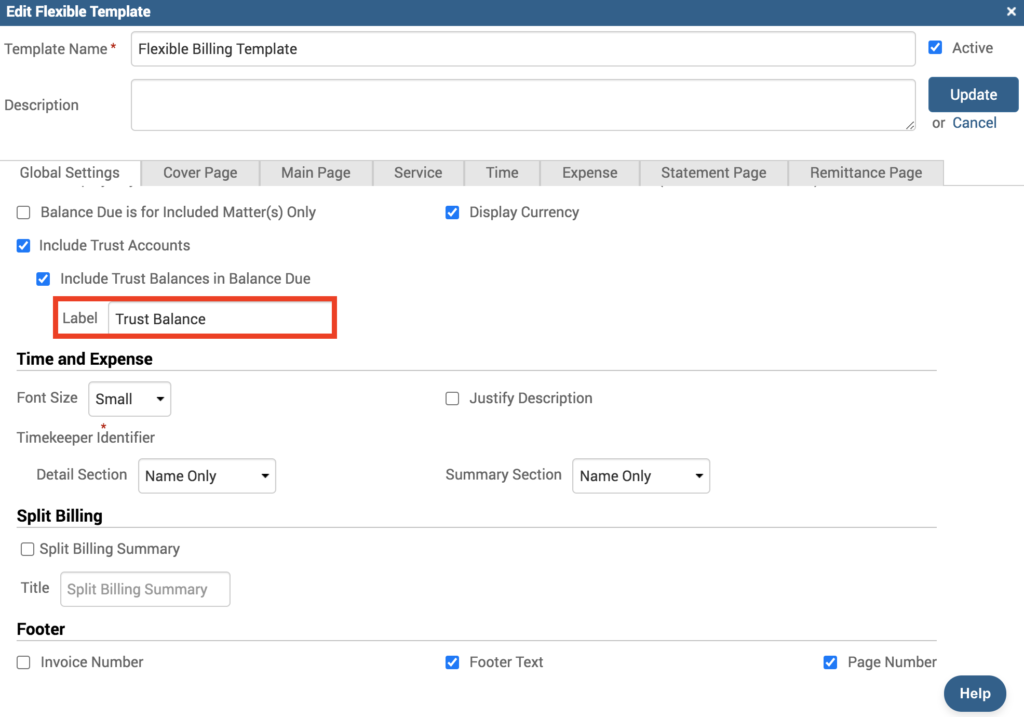As law firms take on the task of creating and sending invoices, they often rely on legal billing software tools for greater efficiency. The invoice template is one of those tools. Templates help law firms get their invoices completed in a manner that saves not only valuable time and resources, but clarity for each type of client. With invoice templates, law firms no longer have to repeatedly create invoices from scratch, resulting in significant time and financial savings. TimeSolv recently rolled out an update that now allows its users to customize the term ‘Trust Balance’ on the invoice template. This week’s Tip of the Week takes a look at how to change the ‘Trust Balance’ term on an invoice.
It was being reported that some clients were not understanding the specifics of the term ‘Trust Balance by adding the ability to customize this label, users can now name it to clarify what the balance actually is, e.g. ‘Amount Remaining in Trust’.
To edit the Flexible Billing Template and change the ‘Trust Balance’ label, head under Invoices>Settings>Flexible Templates. Open the template you’ll be using, and under the Global Settings tab specify your desired label.
By default, the Label is set to ‘Trust Balance’. Whatever is typed in this field will reflect on invoices when displaying the Trust Balance amount. This new label will appear on the Cover page, Main page, and Remittance page of the invoice.
If you’d like to contact TimeSolv support for help, please call 1.800.715.1284 or Contact support!