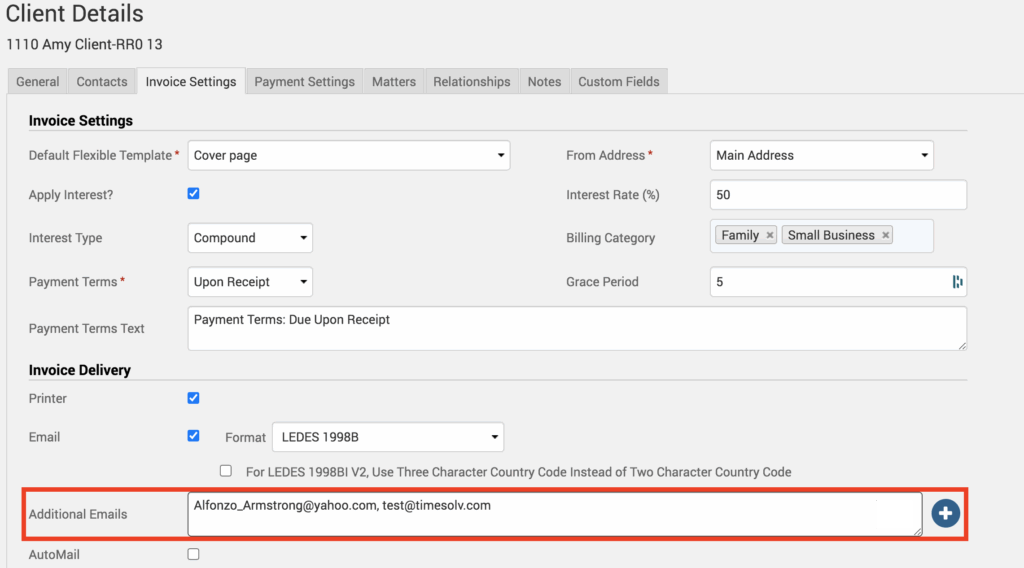Tip of the Week: Add Additional Emails to Invoices


There are often times where multiple parties may request to add additional people to the invoices. Or, for instance, perhaps the lawyer themselves want a copy of the invoice. The only email address that will be CC’d is the firm owner unless additional emails are added to the invoice settings. This week’s Tip of the Week takes a look at how to add additional emails to invoices.
To start with, contacts can be created at the Client-level and the Matter-level. Likewise, additional emails can be specified at a Client-level or Matter-level. To specify additional emails head under Clients>Clients & Matters. Click on either the Client name or Matter name, and click on the Invoice Settings tab. There’s an ‘Additional Emails’ box to type out emails into. The blue plus symbol next to it lets you view all the contacts created for this Client/Matter that can be added into the additional emails field. You can separate email addresses with just a comma or both a comma and space.
It’s also important to note that if you have a Client-level contact, you MUST locate your additional email addresses at the CLIENT level ‘Invoice Settings’ tab. If it’s a Matter-level contact, the additional emails MUST be at the Matter-level. The system will not observe Client’s additional email addresses if it’s a Matter-level contact. So make sure the additional email is located at the same level as the invoice contact.
If you’d like to contact TimeSolv support for help, please call 1.800.715.1284 or Contact support!
wherever you do.
TimeSolv in action.