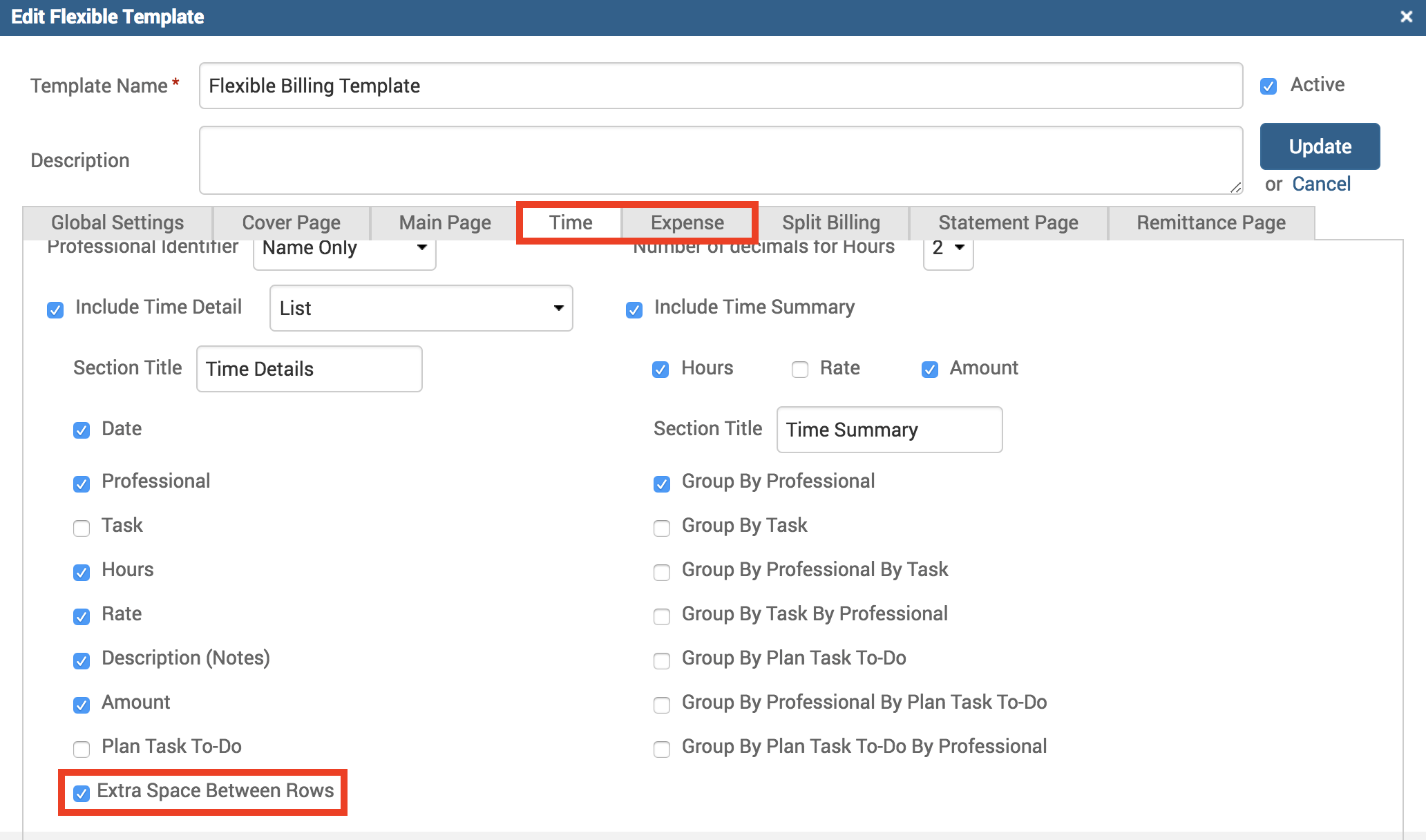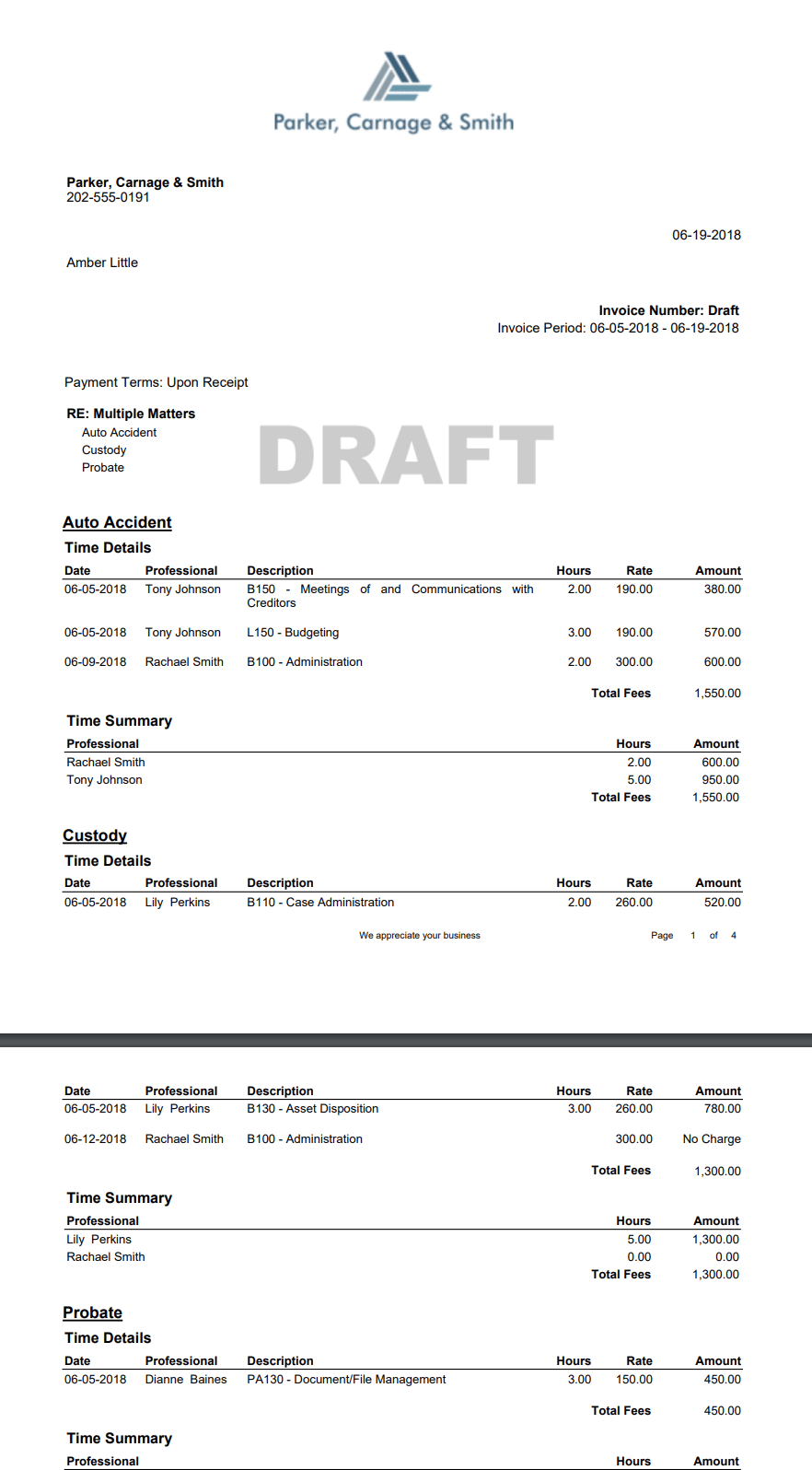Tip of the Week: Enabling & disabling invoice line spacing


TimeSolv understands that users may find some invoices have an overload of information on them, and so it becomes difficult to follow the line when all the information is too closely formatted together. To allow our customers greater flexibility in how their invoices appear to be formatted, we have just rolled out a new optional line spacing feature; it adds an extra gap between the listed Client-Matters to allow information to be easier on the eyes for our users and their clients when skimming through all the invoice details.
To enable line spacing, go under Invoices>Settings>Flexible Templates and click on the appropriate flexible billing template name to edit. Click under the Time and Expense tabs, and you will see a checkbox at the bottom of the screen for ‘Extra Space Between Rows‘.
Enable the checkbox and hit the Update button to save these changes. Now when you go ahead and create those draft invoices, you will see the extra line spacing on your newly generated invoices.
Here’s an example of what enabled line spacing looks like on an invoice:
Alternatively, you may find you need to save some space on your invoices and do not wish to have the line spacing feature enabled; to disable this feature simply come back under the same flexible templates screen and disable the ‘Extra Space Between Rows‘ checkbox.
Here’s an example of an invoice with the line spacing feature disabled:
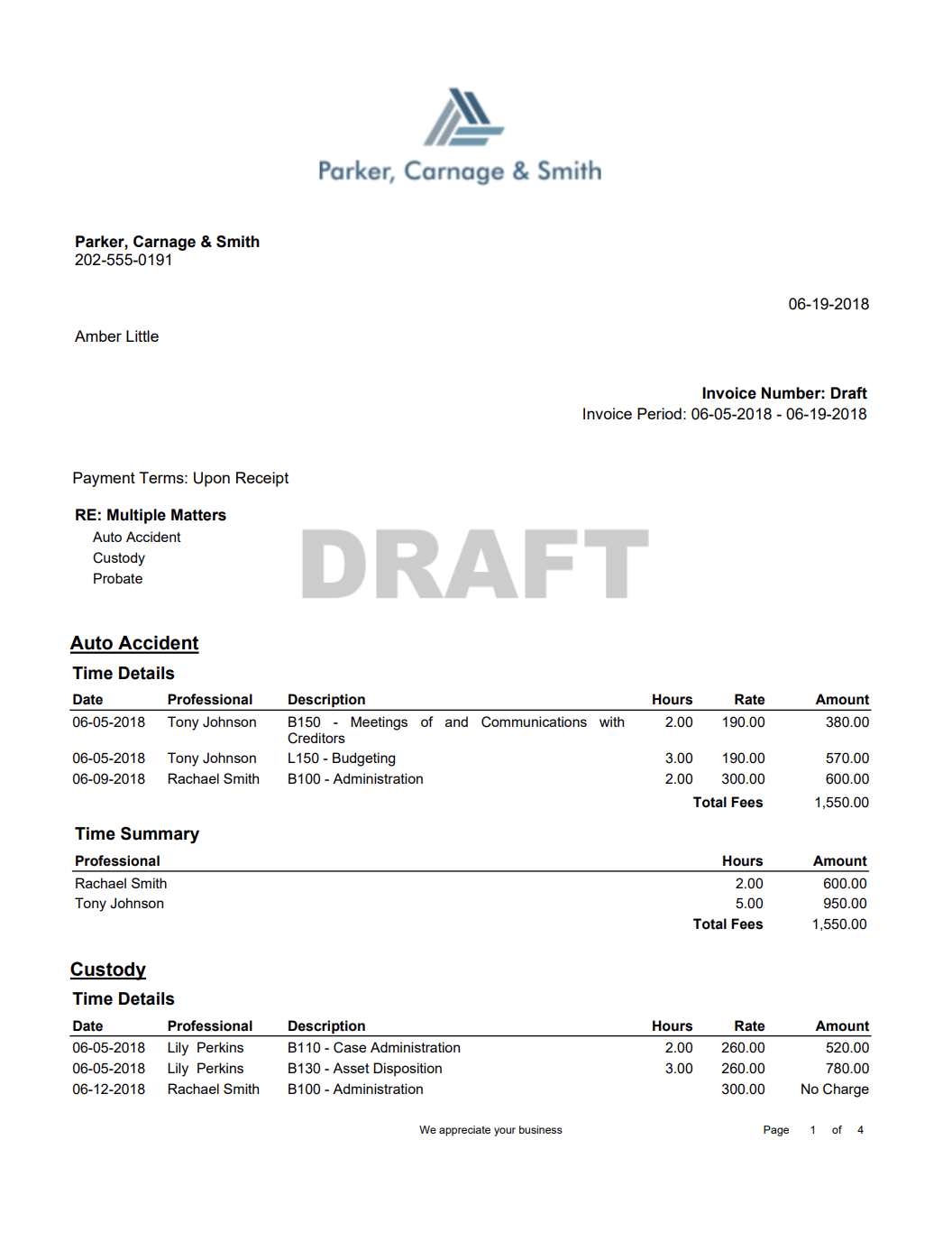
If you’d like more help with our invoice line spacing feature please call us at 1.800.715.1284, email us at support@timesolv.com or Contact support.
wherever you do.
TimeSolv in action.