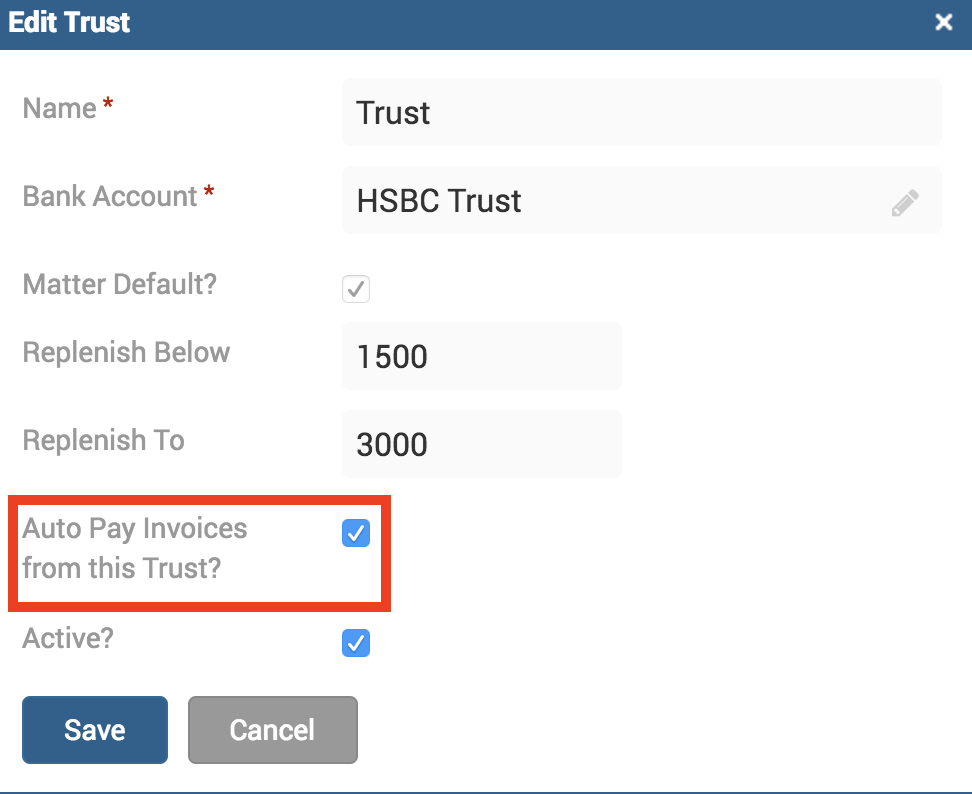Tip of the Week: How to Set up Invoice Autopay with Trust Accounts


TimeSolv users can conveniently allow the system to automatically receive trust account payments from clients. You can save time and receive money instantly with this method, ensuring that payments are made on time, every time, through our highly secure system. You no longer need to fret about delayed payments by setting up our Auto Pay Invoices from Trust feature to increase the efficiency of your cash flow.
It’s incredibly easy to set these auto payments up. Head under Clients>[matter name]>Trust tab. Click on the New Trust button to assign a trust account for the client (these trust accounts must first have been set up under firm level. See here for more information).
A form will pull up asking you to specify which trust account to assign for this Client-Matter, define replenishment amounts, and select the ‘Auto Pay Invoices from this Trust?‘ checkbox.
Now, when you create and send out an invoice for this specific Client-Matter, you will see under Invoices>Sent list that the invoice balance automatically comes up as ‘paid‘, provided that the trust account had enough balance to pay with. You can make trust account replenishment deposits under the Payments>Trust form.
The benefit if using this feature is that you do not have to manually enter in individual payments, as auto paying from trust accounts means you get paid immediately, and the system recognizes this payment automatically itself, thereby saving you your valuable time and money.
If you’d like more help with setting up autopay for invoices with trust accounts, please call us at 1.800.715.1284, email us at support@timesolv.com or Contact support.
wherever you do.
TimeSolv in action.