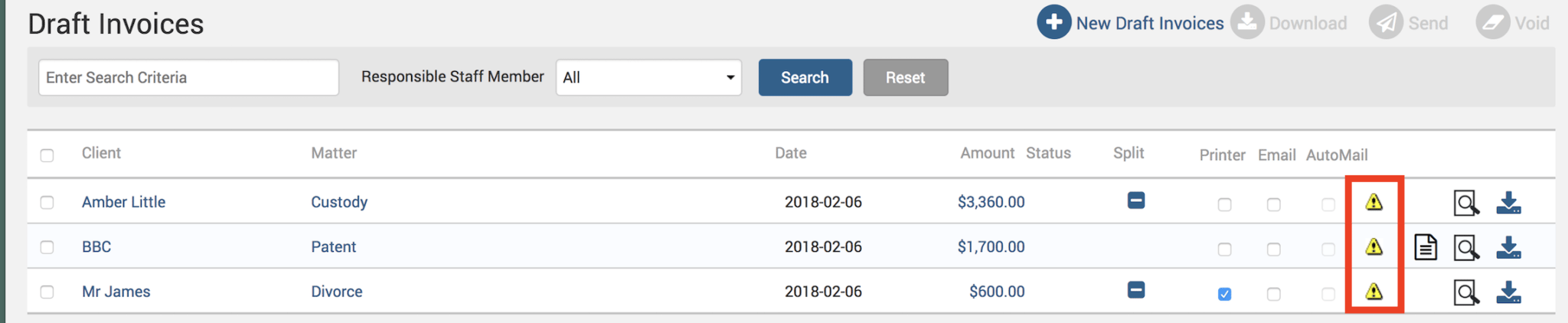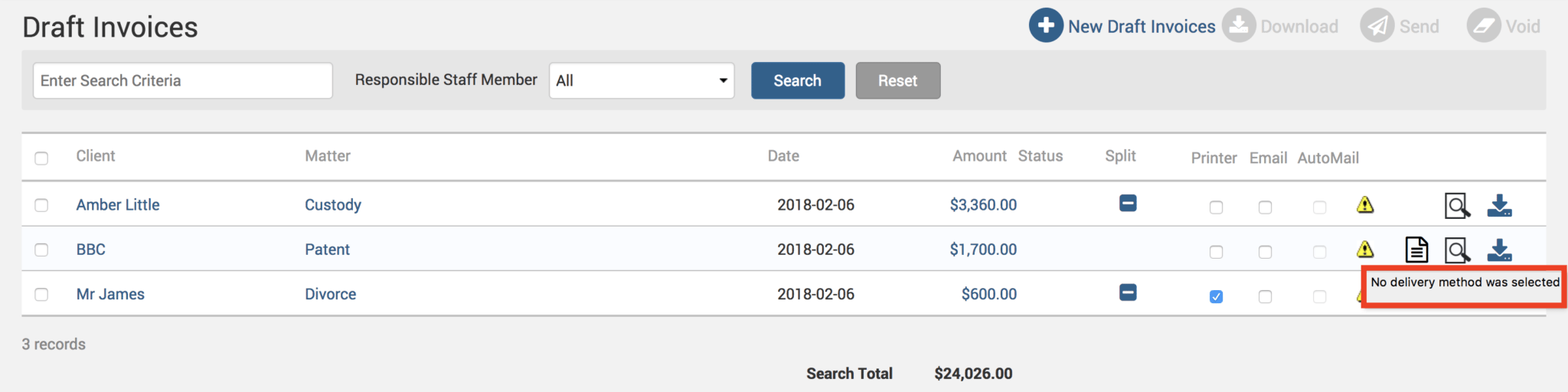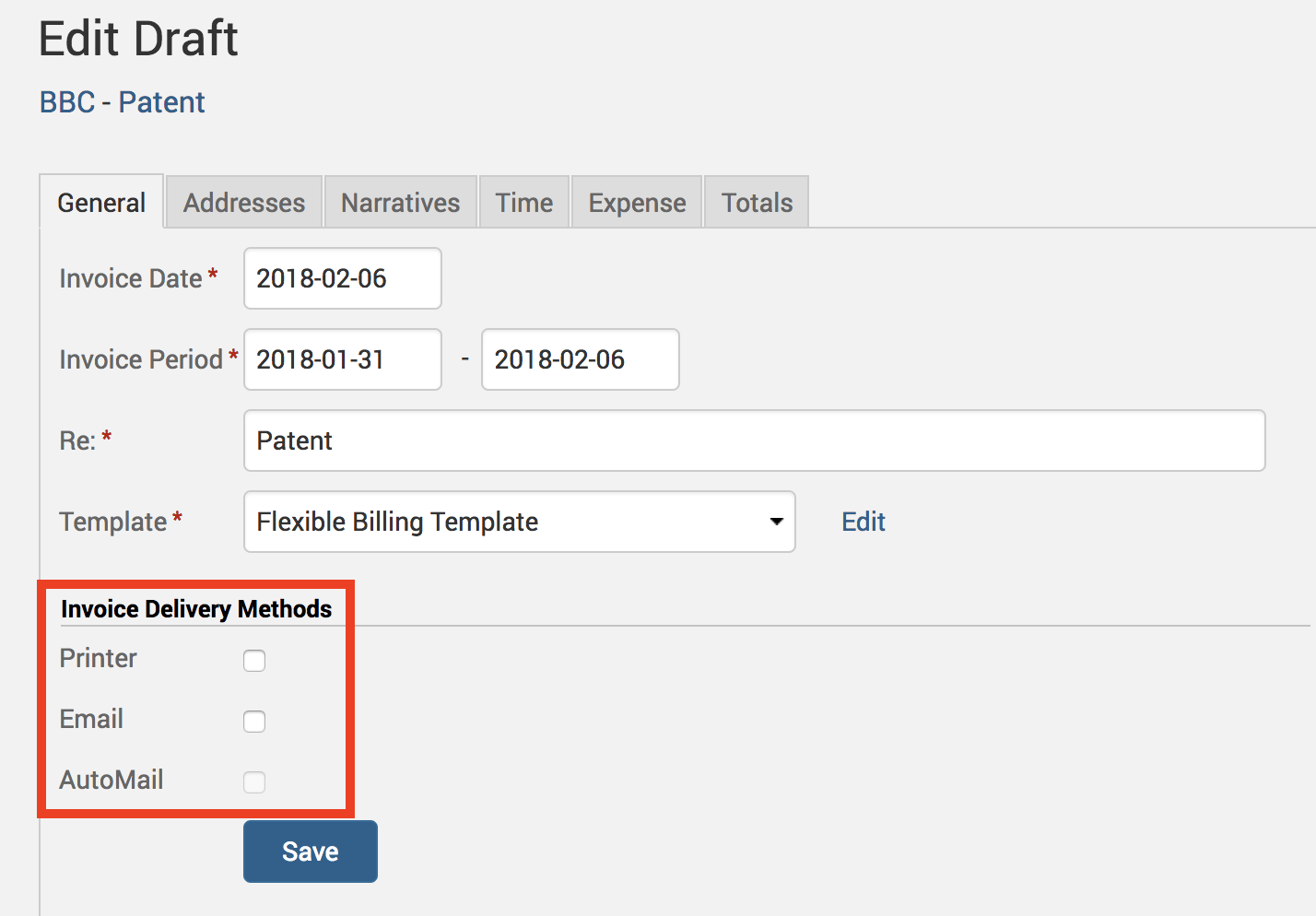Tip of the Week: Resolving undeliverable draft invoices


It’s always frustrating when you are trying to complete a task and hit a road block through error messages. We love our computers and softwares for as long as they are running smoothly, but the moment something goes wrong, we’re aggravated. These instances can be inevitable when all your work is done on a computer.
TimeSolv likes to make even its error messages as hassle free as possible for its users, by giving a clear explanation over the cause of the error in the hope of a quick resolve. For instance, you may find that when you try to send a draft invoice, it can sometimes incur an error message:
Users can see a yellow triangle next to the invoices that incurred an error message.
If the yellow triangle is hovered over, a descriptive message will appear explaining why the draft invoice was undeliverable. In this example, there was no specified invoice delivery method:
If the user clicks on the dollar amount, they can edit various details for the draft invoice, including the invoice delivery methods. You can see below in the example that none of checkboxes were selected, hence the error message that occurred.
Simply save any necessary changes to the details of the draft invoice, and hit send again!
If you’d like TimeSolv support to help you through any error messages that you are having trouble resolving, please call 1.800.715.1284 or Contact support!
wherever you do.
TimeSolv in action.