Incorporating modern technology into your law firm to streamline your practice and increase efficiency is essential to keep up with the changing face of technology. Speech-to-text dictation is a great tool to start with. You just need to hit the record button and start talking, letting the technology do the rest of the work. You can edit the text after you’re finished, and a lot of these speech-to-text dictation softwares will adapt to your voice over time so input errors will continue to decrease. This week’s Tip of the Week will show you how to add a speech-to-text dictation extension to your Chrome browser and use it in the TimeSolv app.
Click on this link to add the ‘Voice in Voice Typing‘ extension to your browser from the Chrome Web Store.
Hit the ‘Add to Chrome‘ button, and it’ll automatically appear in your extensions bar when it’s installed.
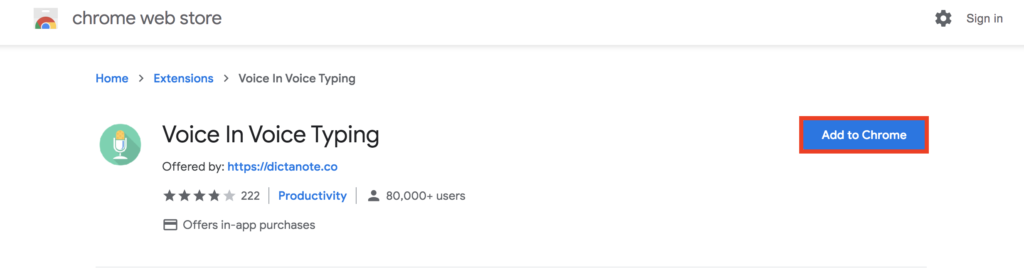
When you’re ready to start translating your speech to text, put the cursor where you need it in the TimeSolv app (e.g. ‘Description‘ text box), and just hit the ‘Voice in Voice Typing‘ icon in the extensions bar and start talking. The icon will turn red to show that it’s recording. It’s that simple. It’s an incredibly accurate tool, and you can add to the text by stopping and starting the software by continuing to click on the icon.
Voice-recognition technology is such a simple and easy method to potentially cut hours out of your daily workflow. It’s a really useful tool especially for smaller law firms who have made the change towards a paperless office. What’s more, the ‘Voice in Voice Typing‘ extension is completely free of cost, so it’s cost-effective too! What are you waiting for?
If you’d like to contact TimeSolv support for help, please call 1.800.715.1284 or Contact support!

