Tip of the Week: Timekeeper Permissions


This week’s Tip of the Week takes a look at the various permission settings that admin users can designate to Timekeepers. Only administrators can edit these permissions. Head to Account>Professionals>[name of Timekeeper]>Permissions. For Timekeepers, you have a large list of options where you can specify permission levels for each different area of our app. Overall, TimeSolv allows you to fully customize what each user in your firm can do and see. Let’s take a look at the most commonly questioned areas of Timekeeper permissions.
Time and Expense permissions
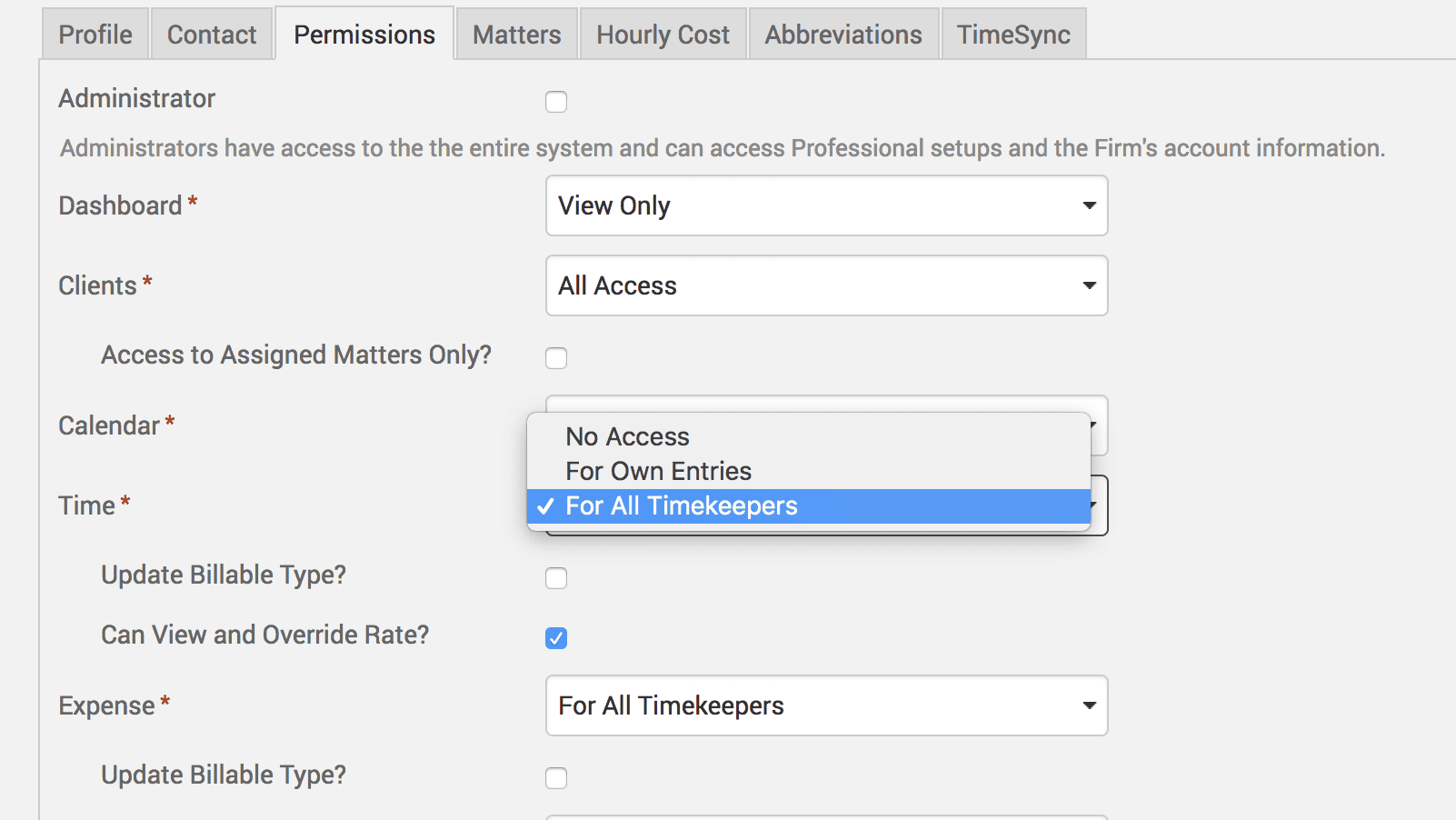
For both Time and Expense entries, admin users can specify who the Timekeeper can enter Time and Expenses for. The permissions we let you choose from are:
- No Access – the user will not have access to Time or Expense entries
- For Own Entries – the user will only have access to Time and Expense entries they have created themselves
- For All Timekeepers – the user will have access to ALL entries created by ALL users under the firm.
There are some additional checkboxes under the Time and Expense fields on the permissions screen. One is ‘Update Billable Type‘. The Billable Type dropdowns appear on Time and Expense screens, allowing entries to be specified as either:
- Billable – amount will be included in the invoice.
- Non-billable – amount will not be included or appear on the invoice.
- No Charge – will show on an invoice, but with a zero dollar amount (it will appear as ‘no charge’ written next to the time entry).
The other checkbox shown under the Time field on permissions screen is ‘Can View and Override Rate‘. This allows a Timekeeper to be flexible with their default rate and change it as they need to. If you do not check this box, the user will not be able to see a ‘Rate’ field under the Time and Expense entry screens. Nor will they be able to view or access their default rater from under ‘Account>Professionals>[profile]‘.
Admin checkbox
Administrators have access to the entire system and can access Professional setups and the Firm’s account information.

The admin checkbox at the top of the page allows you to grant a user administrator priveledges when using TimeSolv. When you check the box, you will notice that the fields below will automatically populate with permissions such as ‘All Access‘ and ‘For all Timekeepers‘. If you change any of these options to a lesser type of access, the admin checkbox will automatically uncheck itself.
Administrator privileges mean the user can:
- View Dashboard
- Access and edit all firm Clients list
- Access and edit the firm’s calendar
- Can access time entries made by ALL Timekeepers in the firm
- Can view and override Timekeeper rates
- Can access expense entries made by ALL Timekeepers in the firm
- Can access and edit Invoices
- Can access and edit Payments
- Can access and edit Documents
- Can access and generate Reports
- Can Import data into firm’s Account, can Edit firm’s account details, and can Create data (such as new Timekeepers) under firm’s account.
Permissions to the client list
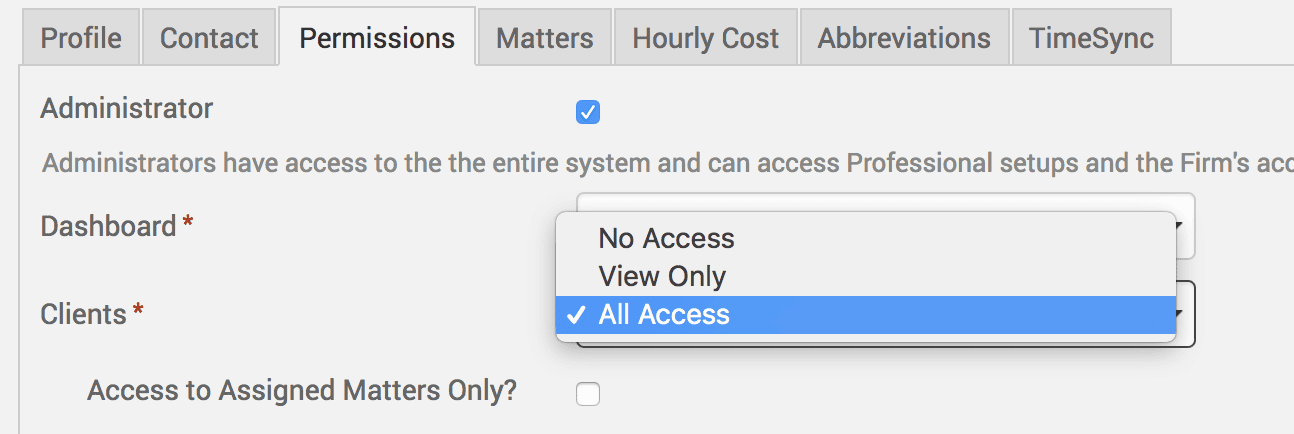
We are sometimes asked about a Timekeeper not being able to view the firm’s Client list. To solve this problem, under this Timekeeper permissions tab, simply grant either ‘All Access’ or ‘View Only’ permission to the relevant user. ‘All Access’ would mean the user can view and edit the client information. ‘View Only’ means that they can only view the list and cannot make any changes to it.
If you’d like TimeSolv support to help you with setting up or understanding Timekeeper permissions, please call 1.800.715.1284 or Contact support.
wherever you do.
TimeSolv in action.





