Tip of the Week: Issuing a refund


In TimeSolv’s latest release, we’ve created a new feature that allows you to record a refund and that’s today’s Tip of the Week. You’ve always had the ability to void a payment if necessary, but many firms want a record of a payment received and a record of refund, if necessary. Let’s look at how to accomplish that task in TimeSolv.
First, refunds can only be issued to payments that have not been allocated yet. If you need to refund an already allocated payment, simply delete that allocation. You’ll first notice a Refund icon now displays on the Payments page.
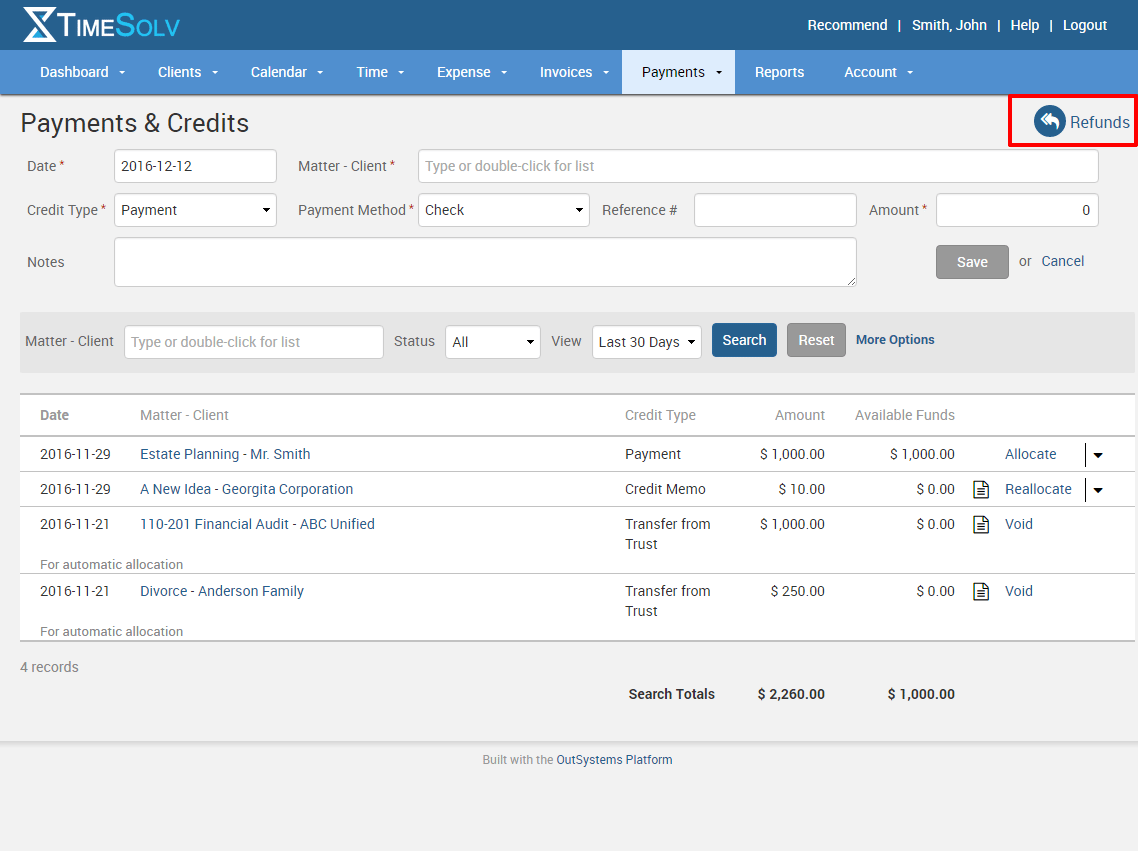
Simply click on the icon to see a list of the available payments you can refund. Click the Refund link located at the far right of each payment and you’ll have the option to choose the amount you’d like to refund as well as any notes that you want to associate with the refund.
You’ll also notice a second tab labeled Refunds that will allow to view all refunds you’ve issued.
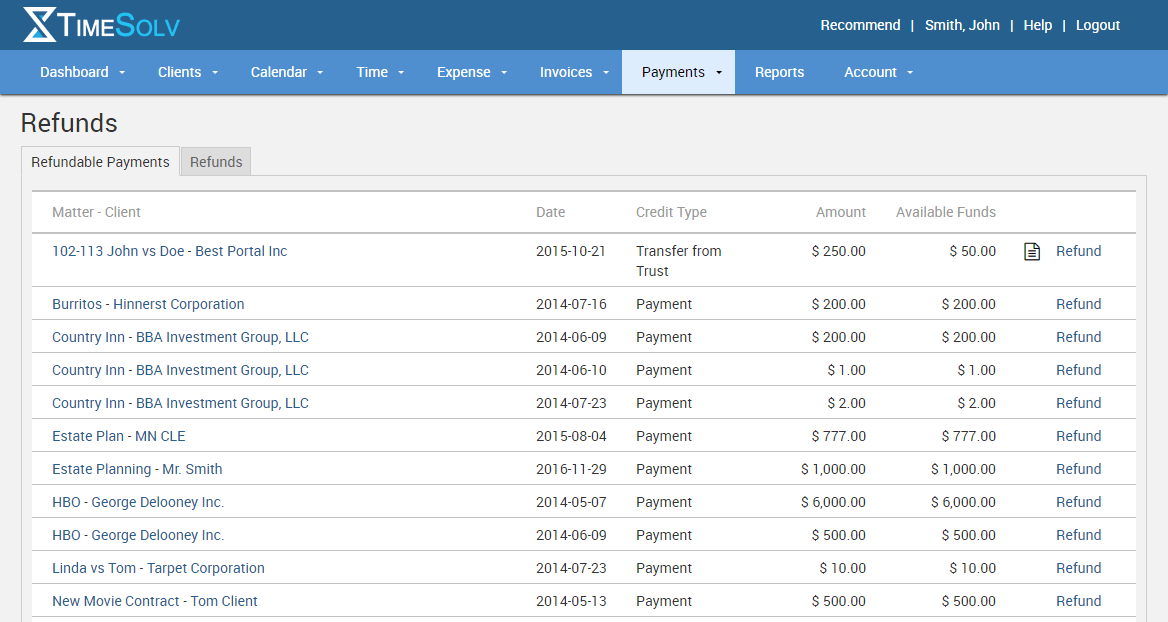
Please note: refunds created in TimeSolv will not automatically sync with QuickBooks, a manual entry will need to be made.
If you’d like more help with these options, call us at 1.800.715.1284, email us at support@timesolv.com or Contact support.
wherever you do.
TimeSolv in action.





