Tip of the Week: Attaching GPS route to an expense entry

Our Tip of the Week today is a creative way to easily enter your mileage expense entries in TimeSolv using your favorite mapping app on your phone.
Almost all of us use our smart phones for directions and GPS, so once you have plugged in the address of where you are going and your highlighted route is visible, take a screenshot!
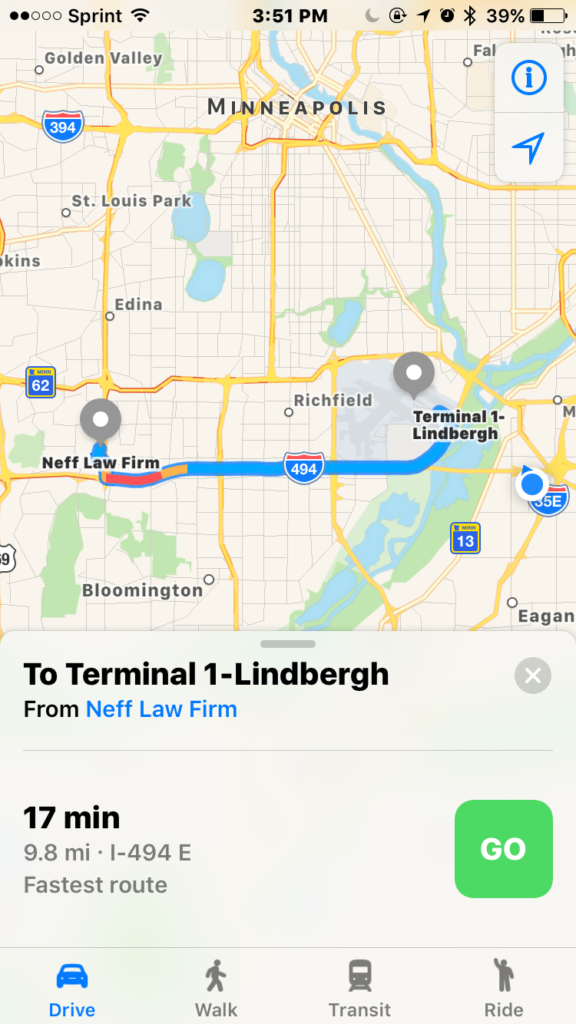
Once you have a free moment (do not email while driving!), email the photo to yourself or upload it onto your computer and attach it to your expense entry. In this scenario, I used the ABA Expense Code of E109- Local Travel. I traveled 9.8 miles from the office to the airport at a rate of 25 cents per mile.
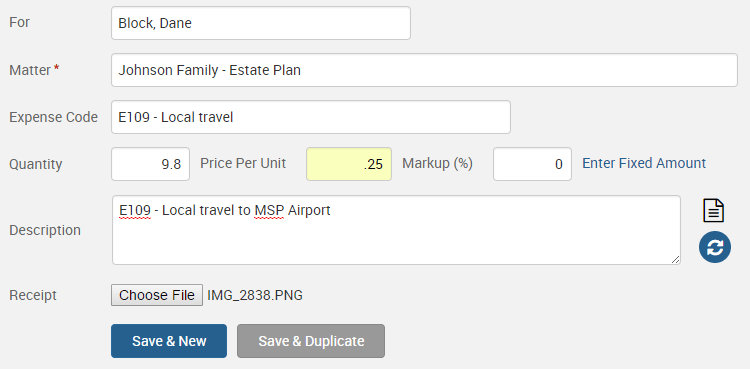
After you have saved your expense entry, you are able to mouse over the image magnifying glass icon to view the image.
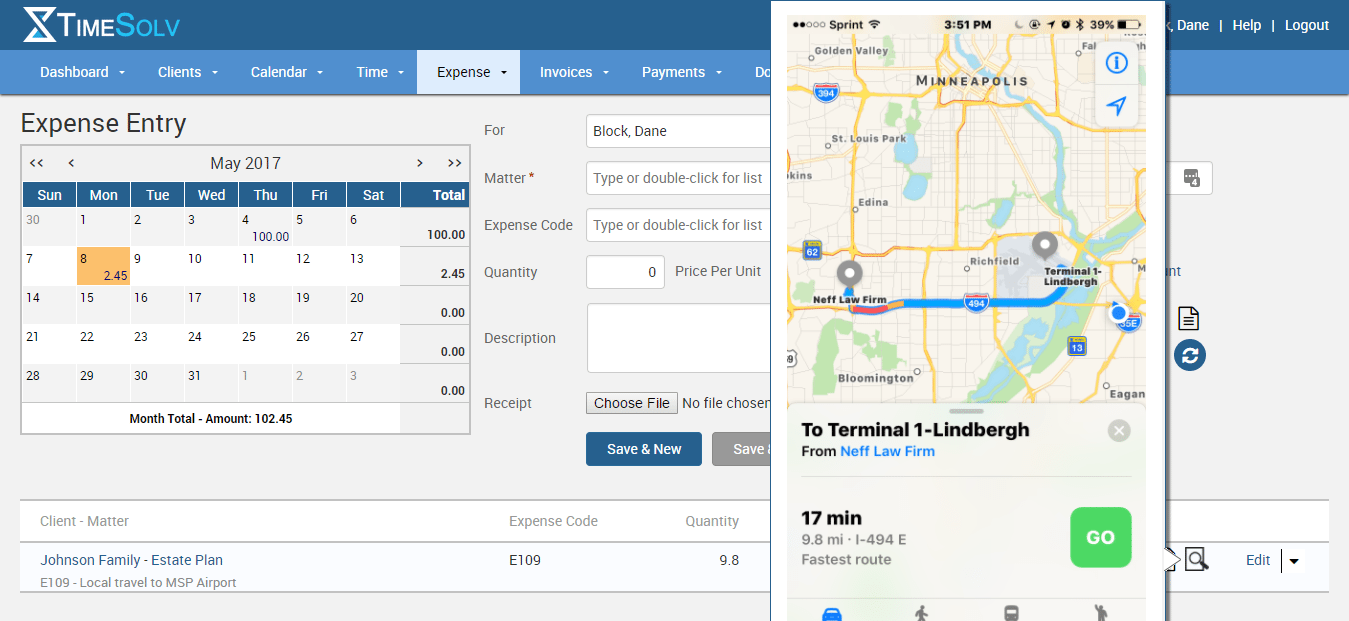
By default, any image you’ve uploaded on an expense entry will now be included on client invoices. If you choose to not include these receipts, you can edit that within your billing template in the Expense tab.
If you’d like more help on learning about how to attach images to entries or excluding them from invoices, call us at 1.800.715.1284, or email us at support@timesolv.com or Contact support.
wherever you do.
TimeSolv in action.

