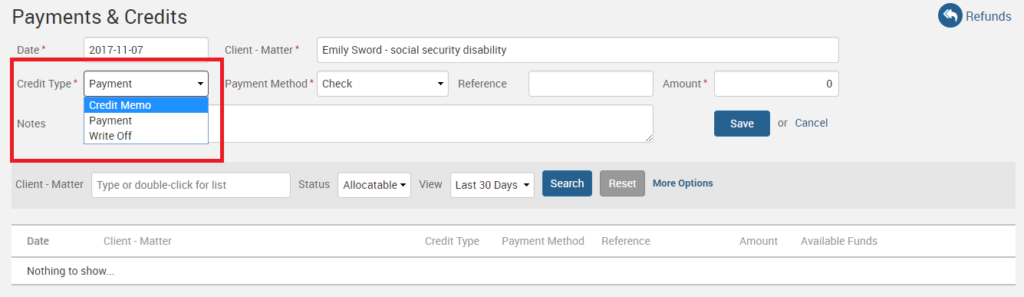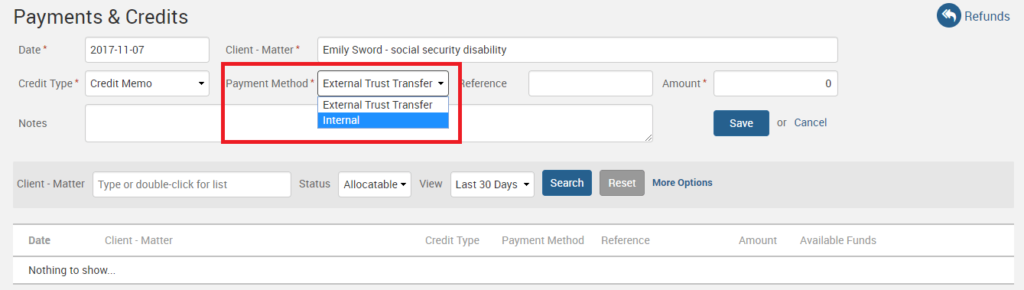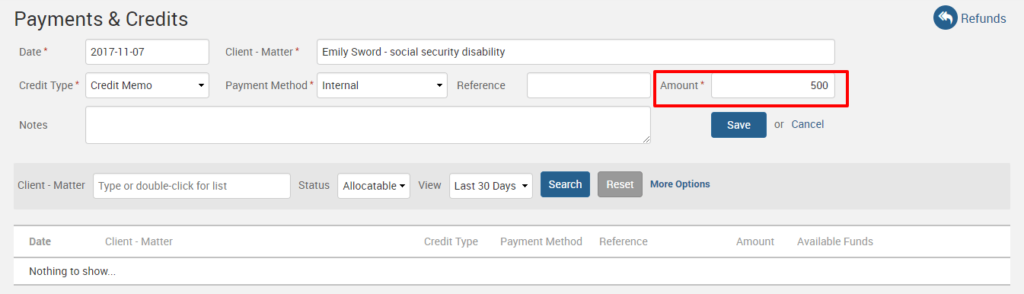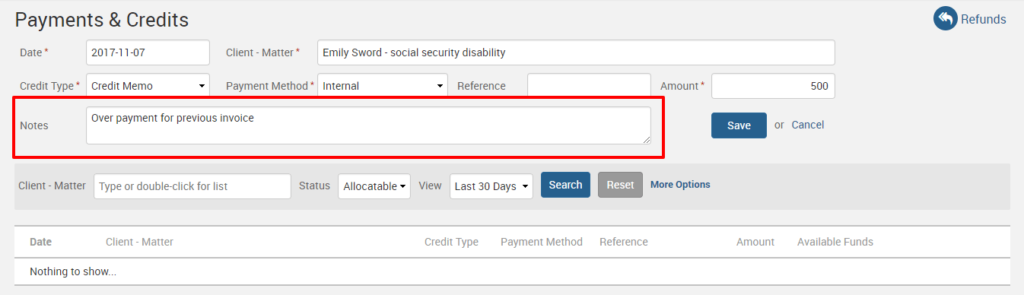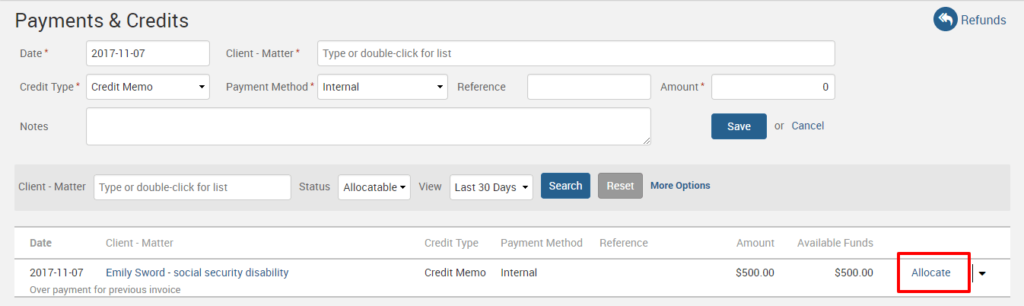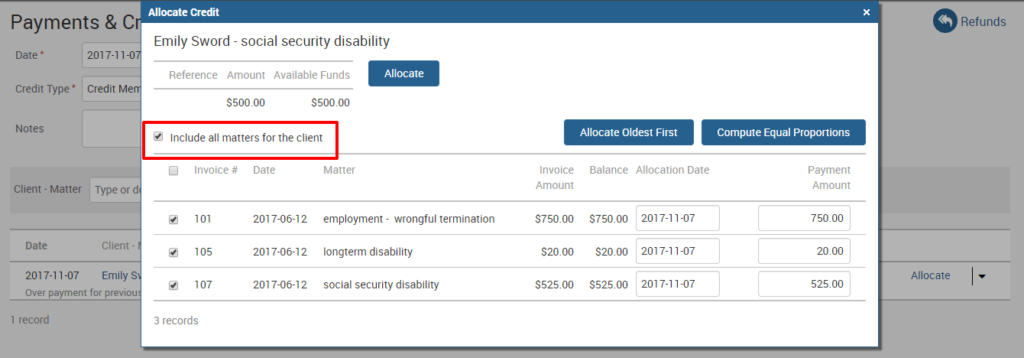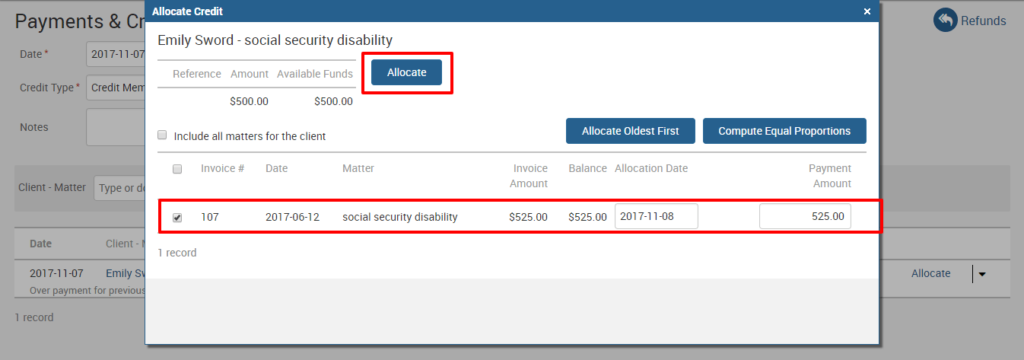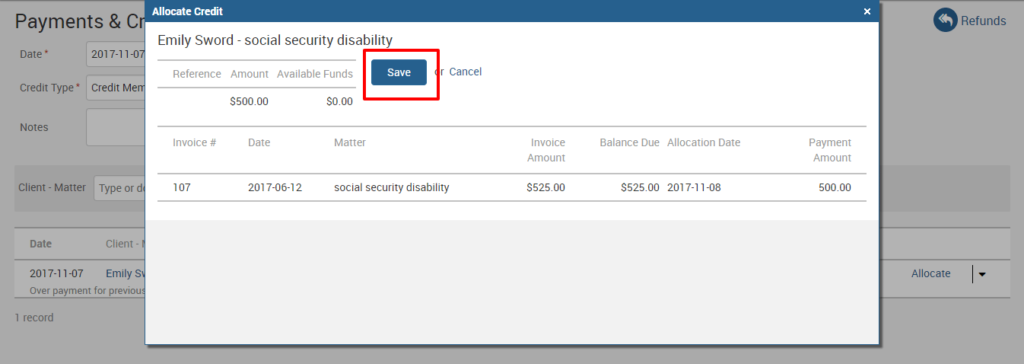Tip of the Week: How To Issue a Credit Memo to Clients

Do you need to allocate credit to an outstanding receivable balance for a client? With TimeSolv, you can easily issue a credit memo to your clients in these simple steps below:
Under the Payments>Payment tab, specify the appropriate Client-Matter you wish to issue a credit memo for.
Under the Credit Type field, select the Credit Memo option.
Under the Payment Method field drop down, select Internal.
Specify the Credit Amount in the Amount field.
You can write a note for the client to view, then click Save.
After you click on the save button, the credit memo will appear towards the bottom of your page. Click on the Allocate link next to the credit memo to allocate the amount to an already issued invoice.
All Matters for this client will automatically be listed in the ‘Allocate Credit’ window. If you have several Matters for this client that you need to sift through, simply uncheck the ‘Include All Matters for the Client‘ checkbox to reduce the list down to the Matter you specified for this credit memo.
Make sure the relevant Matter is selected, then click on the Allocate button at the top.
You will see a window requiring you to click on the Save button to complete the process of allocating the credit memo.
If you’d like more help with issuing credit memos, call us at 1.800.715.1284, email us at support@timesolv.com or Contact support.
Don’t forget to register for our Wednesday Webinars where we review all the Tip of the Week posts from the past month. Our next Wednesday Webinar will be November 1 at 1 p.m. EDT/10 a.m. PDT.
wherever you do.
TimeSolv in action.