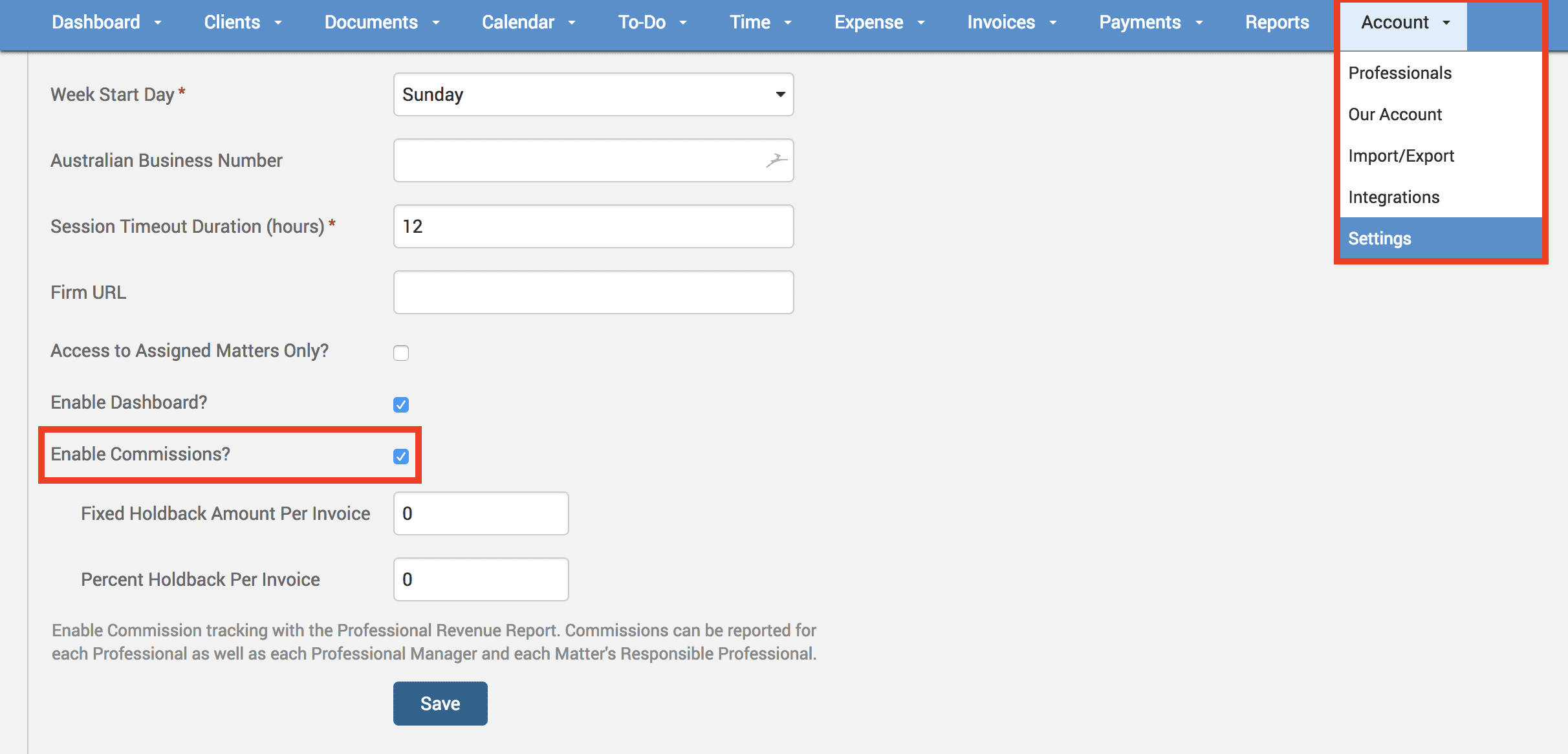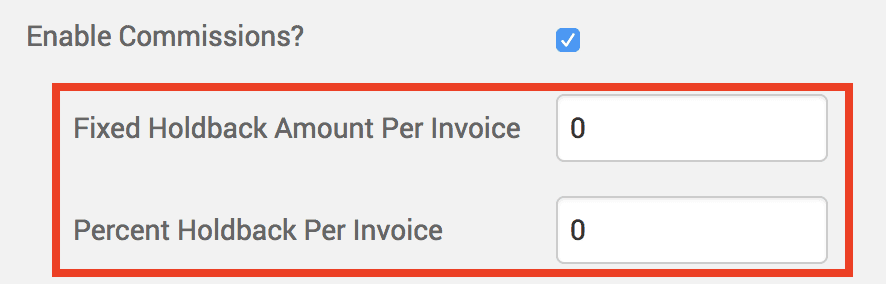Tip of the Week: Setting up and managing commissions for attorneys


Commissions and performance-based bonuses can be considered an important component. This week’s Tip of the Week walks users through on how to set up and manage commissions for attorneys.
Firstly, an Administrator user that has access to firm-wide settings needs to head under Account>Settings. Under the General tab, there’s a field ‘Enable Commissions‘. Check that field.
This will then enable the user to edit the two fields that appear below the ‘Enable Commissions’ checkbox. In these fields specify Fixed Holdback Amount Per Invoice and Percent Holdback Per Invoice. Specifying amounts in these fields will generate firm-wide commissions on all invoices generated.
Now to specify user-specific commission rules, head under Accounts>Professionals>[name of user]. Under the Profile tab the user can see commission related fields. Click on the Edit Commissions button to specify Client-Matter specific commission percentages.
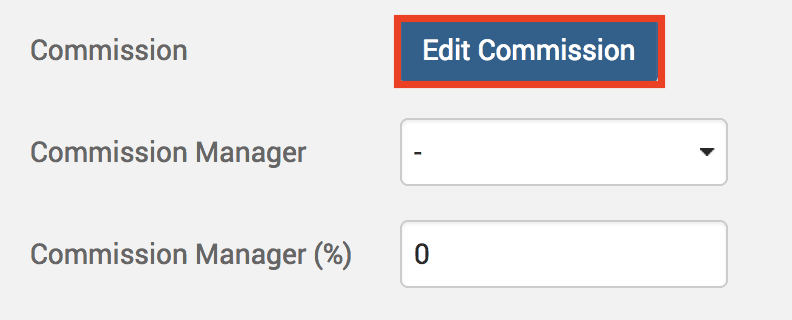
Once the user has specified the Client and Matter and Commission Percent, hit the Create New button.
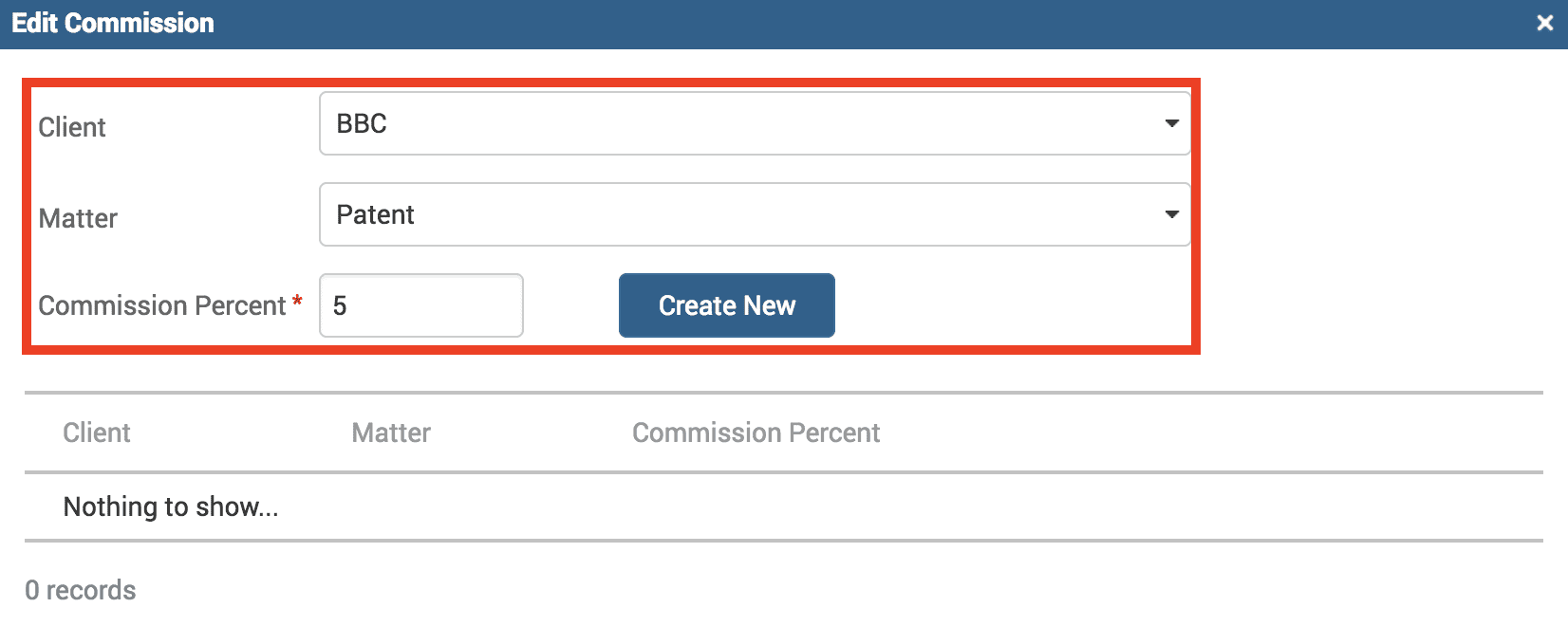
Users can even assign Commission Managers to the commission earned by the specific user being set up. This includes specifying Commission Manager and their (%) earned.
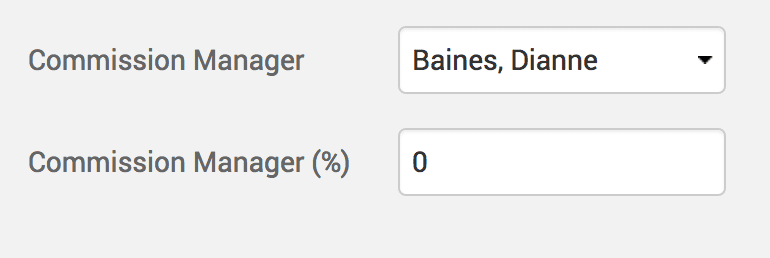
Users can track commissions with the Professional Revenue Report. Commissions can be reported for each Professional as well as each Professional Manager and each Matter’s Responsible Professional.
If you’d like TimeSolv support to help you in understanding how to setup and manage commissions, please call 1.800.715.1284 or Contact support.
wherever you do.
TimeSolv in action.