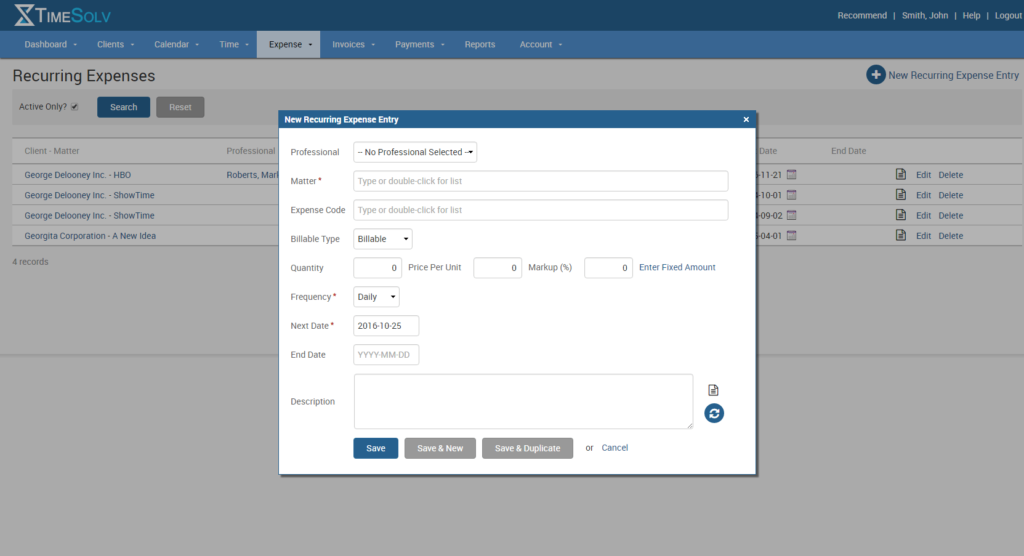Tip of the Week: Setting up recurring expenses

Recurring expenses are incredibly common for a lot of law firms. From built-in technology fees or expense you charge for copies, there are always going to be recurring expenses we have to account for. Do you know how to set them up in TimeSolv? Today’s Tip of the Week takes a deeper dive into this feature.
Step one is to enable recurring expenses in settings. Head to Expense -> Settings and ensure you toggle the box that says Enable Recurring Expenses (we know, pretty easy stuff!) and then save.
Once you’ve done that, there will now be a Recurring Expense option under the Expense tab. Go to that page and then you’ll see in the upper right hand corner a link to create a new recurring expense. Click on that link and a dialog box will open that looks similar to any other expense entry you’ve done. The key difference is you need to set the frequency of the expense, the start date and end date, if you have one. Click save and you’re done. These recurring expenses will now be automatically added to an invoice the next time you create one for that matter.
If you’d like more help with setting up recurring expenses, call us at 1.800.715.1284, email us at support@timesolv.com or Contact support.
Don’t forget to register for our Wednesday Webinars where we review all the Tip of the Week posts from the past month. Our next Wednesday Webinar will be September 6 at 1 p.m. EDT/10 a.m. PDT.
wherever you do.
TimeSolv in action.