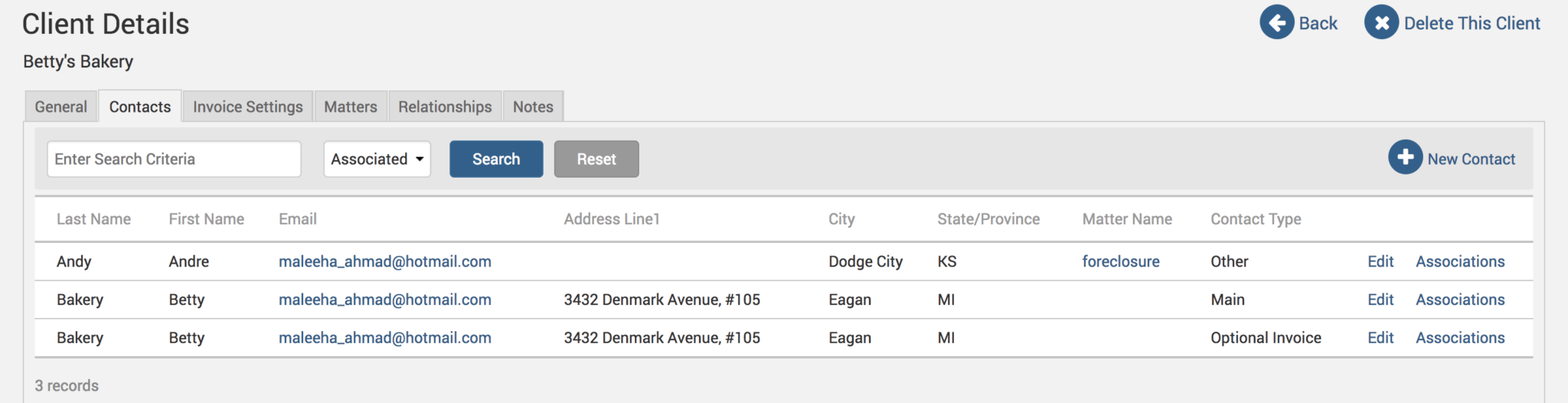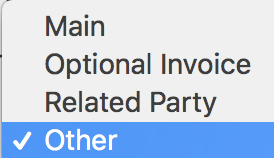Tip of the Week: Understanding Contacts in TimeSolv


Why is it important to understand Contacts in Timesolv? Because that’s where all your invoices are being sent out to! In TimeSolv, there are Matter-level Contacts and Client-level Contacts. Any Client-level Contact will automatically appear under the Matter Contact unless a Matter Contact already exists. If a Matter level contact is created, then the Client contact will not be displayed.
This week’s Tip of the Week will show you how to create new Contacts, and what each Contact type means for billing purposes.
To add contacts at the Client-level, click on Clients>Clients & Matters>[client name]>Contacts>New Contact. This is a useful location to save Contacts if you have the same Contact for all Matters belonging to the one Client.
When saving a new Contact, whether it is under the Client name or the Matter name, the user will get four options regarding the type of Contact being created.
If you have saved a Contact as type ‘Main’, this Contact will be the one used in invoices, unless you also have an ‘Optional Invoice’ Contact, which will always supersede a ‘Main’ Contact. A ‘Main’ Contact would be, for example, the president of a company. An ‘Optional Invoice’ Contact would be, for example, the accounting department of that company where the president wants the invoices to be sent to. Any Contacts listed under ‘Related Party’ or ‘Other’ are for informational purposes only, and will not appear on an invoice.
So, to summarize, this is the hierarchy in which the invoice will fetch Contact information:
- Matter Contact > Type ‘Optional Invoice’.
- Matter Contact > Type ‘Main’.
- Client Contact > Type ‘Optional Invoice’.
- Client Contact > Type ‘Main’.
If Contact details are missing at any of the above levels, the system will continue to go down the list in that order to fetch the contact details.
If you’d like TimeSolv support for more help in understanding Contacts in TimeSolv, please call 1.800.715.1284 or Contact support!
wherever you do.
TimeSolv in action.