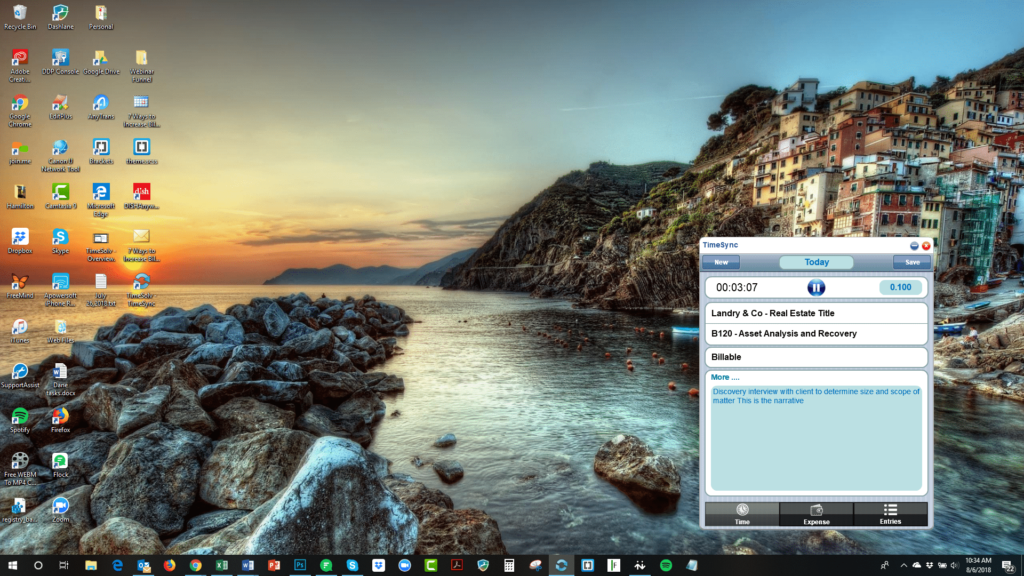Tip of the Week: Using TimeSync Widget


What’s the fastest way to start a timer to track time with TimeSolv? The answer may surprise you and it is today’s tip of the week.
To immediately start a timer using TimeSolv, you’ll want to not open the TimeSolv app within your browser. Instead, use the TimeSync widget which sits on your desktop and allows you to create time and expense entries independent of the TimeSolv application. The widget works on both Windows and Mac computers and the best part is you don’t need an internet connection to use it!
Each designated Timekeeper within TimeSolv can download the widget by clicking on Account -> My Profile and select the TimeSync tab. From there, you first install Adobe Air (which our widget runs on) and then the TimeSync tool itself. Log in with your normal TimeSolv username and password and you’re in business! Run the sync for the first time so clients and matters can be moved into the widget.
Now, when the phone rings and you realize you need to track time for the call, open the widget and start the timer. You don’t have to associate it with a client and matter yet, the important thing is just getting the timer running. At any point, you can select the client/matter, and enter your narrative (we even sync over your abbreviations). Once you’re done with the time entry, hit save. Again, at this point, it doesn’t matter if you’re online or offline.
You can also make entries for previous days by clicking on the Today field and selecting the day you want to make an entry for.
When you’re ready, click on Entries in the bottom right corner and you’ll see list of all your time and expense entries awaiting sync to the main database. Click sync and not only will those entries now appear in the TimeSolv app, but any new clients and matters that have been created in TimeSolv will now be synced over to the widget and will be available to make entries against.
Using the TimeSync widget allows users to more efficiently and quickly create time and expense entries and keep timers running when working while not requiring a web browser window to be open.
If you’d like more help with understanding the differences between a Timekeeper and a Support staff, please call us at 1.800.715.1284, email us at support@timesolv.com or Contact support.
wherever you do.
TimeSolv in action.