Tip of the Week: Changing the date on time entries


Our tip of the week is a common question for many of our users. They created a time or expense entry but accidentally made the entry for the wrong day. How do you edit that entry for the correct date?
Once the entry is made, if it has not been applied to a draft invoice, simply click on the Edit link on the far right side of the entry. You’ll notice that the blue button that normally says Save will now say Update. You can now edit everything in the entry, from the client and matter to the time entered. But it’s also where you can update the date. Simply click on the correct date using the main calendar. Click the Update button and the entry will now appear on the date you’ve chosen.
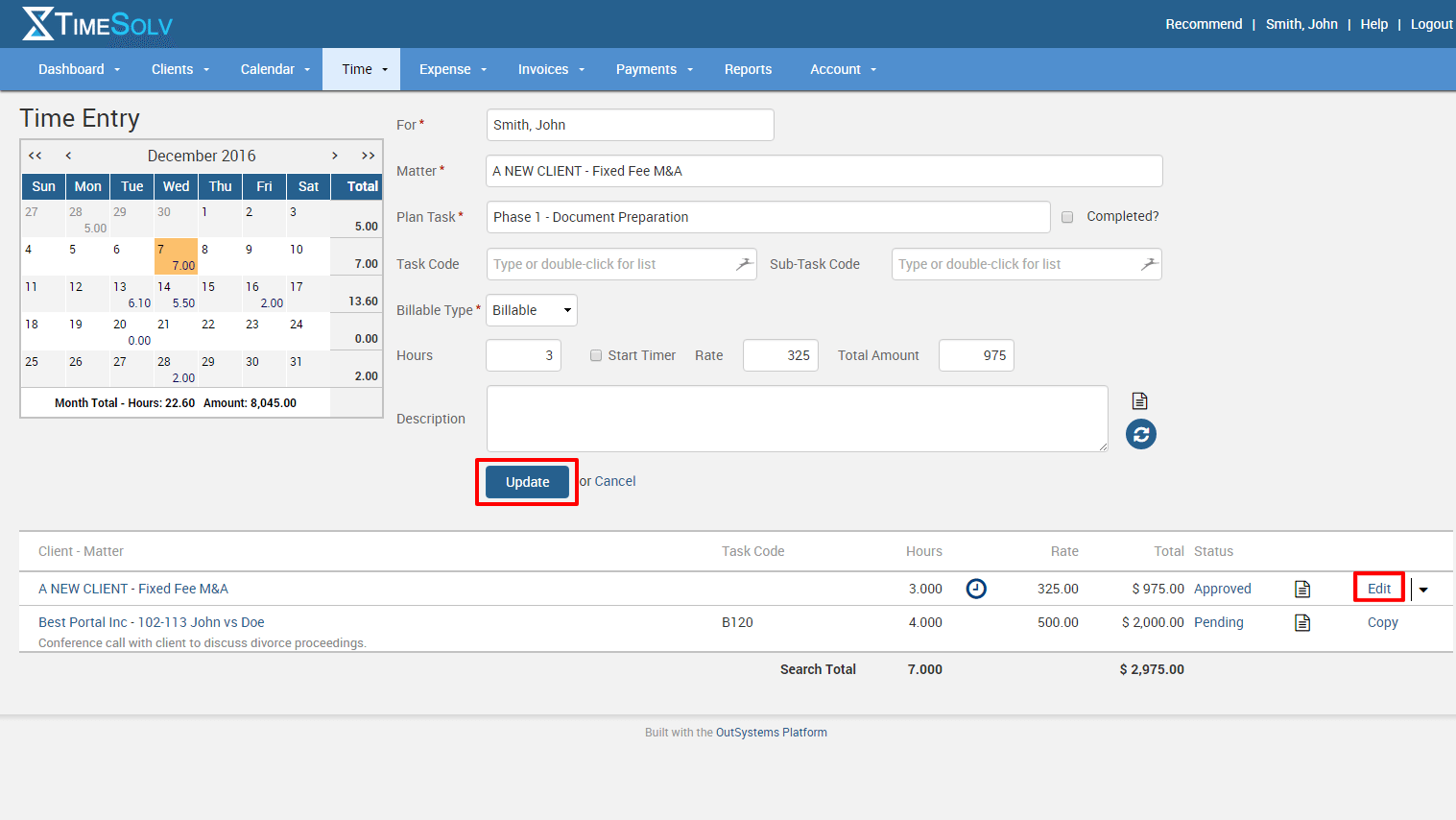
While this is a simple procedure, we know it can trip up many people who need to correct the date for an entry.
If you’d like more help with correcting time entries, call us at 1.800.715.1284, email us at support@timesolv.com or Contact support.
wherever you do.
TimeSolv in action.

