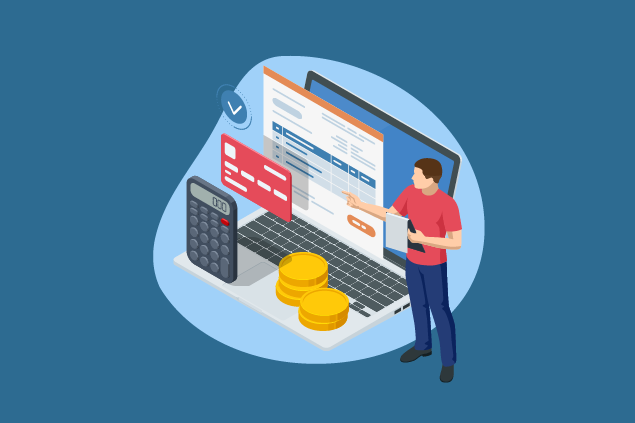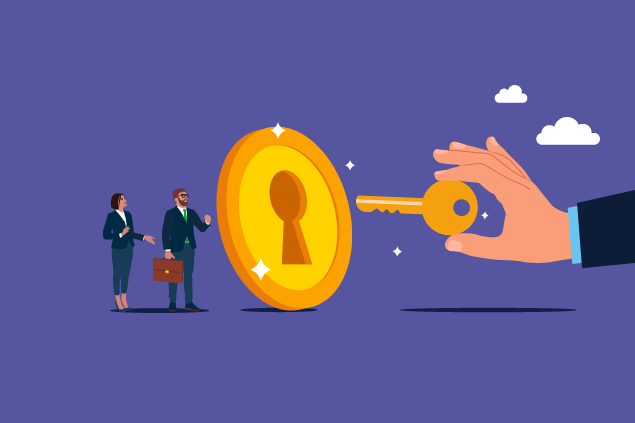Our Tip of the Week today concerns an often overlooked part of TimeSolv: how to vary permission levels for both your timekeepers and support staff.
Only administrators can edit permissions for your staff’s timekeepers and support. Under the Account tab, chose Professionals. From there you’ll see a list of all people with accounts, and what type of designation they have, either timekeeper or support. As a reminder, this is also the page where you can add professionals if need be.
Click on the name of the professional who’s permissions you want to edit and then chose the tab Permissions (third tab from the left). The permissions screen will look slightly different depending on if you chose to edit a support person or timekeepers. Let’s first look at support permissions.
Support Permissions
If you’d like to make a support person an administrator, just check the box at the top of the screen. After that, you’ll see the main TimeSolv categories listed and you can choose how much or how little you’d like this person to see and do. When you give a person No Access, that tab will not be avaiable to them when logging into TimeSolv.
With support accounts, you can chose to allow them to enter time and expenses for specific timekeepers. When you chose the Specific Timekeepers option, an icon appears that allows you to select the timekeepers. See the screenshot below.
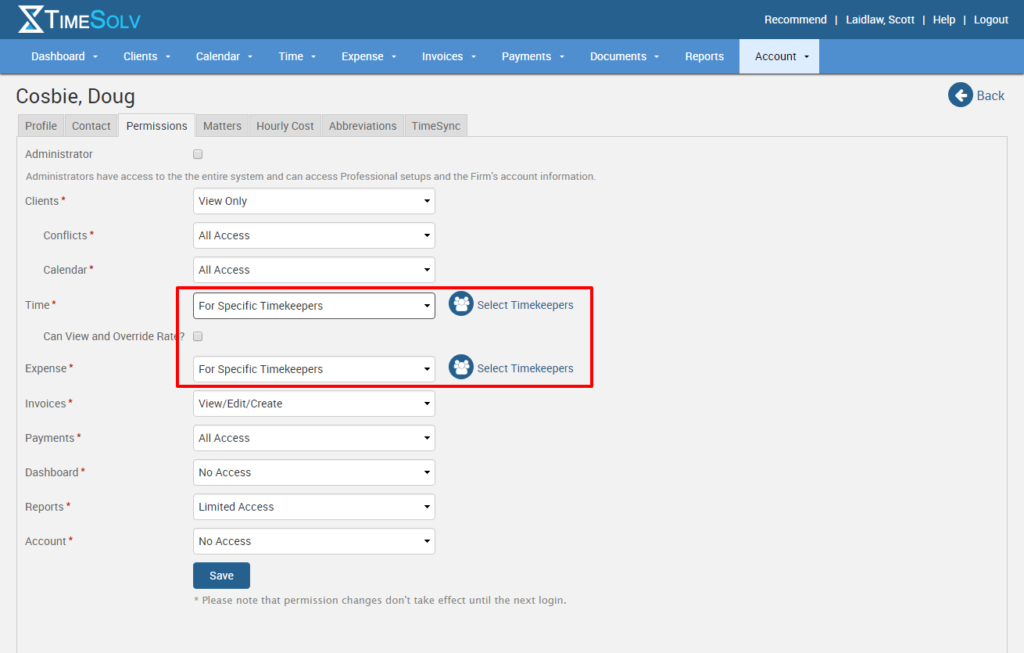
In the reports area, if you choose Limited Access, then they can only access the Time & Expenses section of the reports and can only produce reports for the people they can enter time for.
Timekeeper Permissions
For timekeepers, you’ll notice when you edit their permissions for Time and Expenses, the only options are No Access, For Own Entries or All Timekeepers. You can not select specific other timekeepers if you’d like them to enter time for others.
This is also the area where you can chose if you’d like the timekeeper to have the ability to update billable type in the Time and Expense screens to Billable, Non-Billable or No Charge.
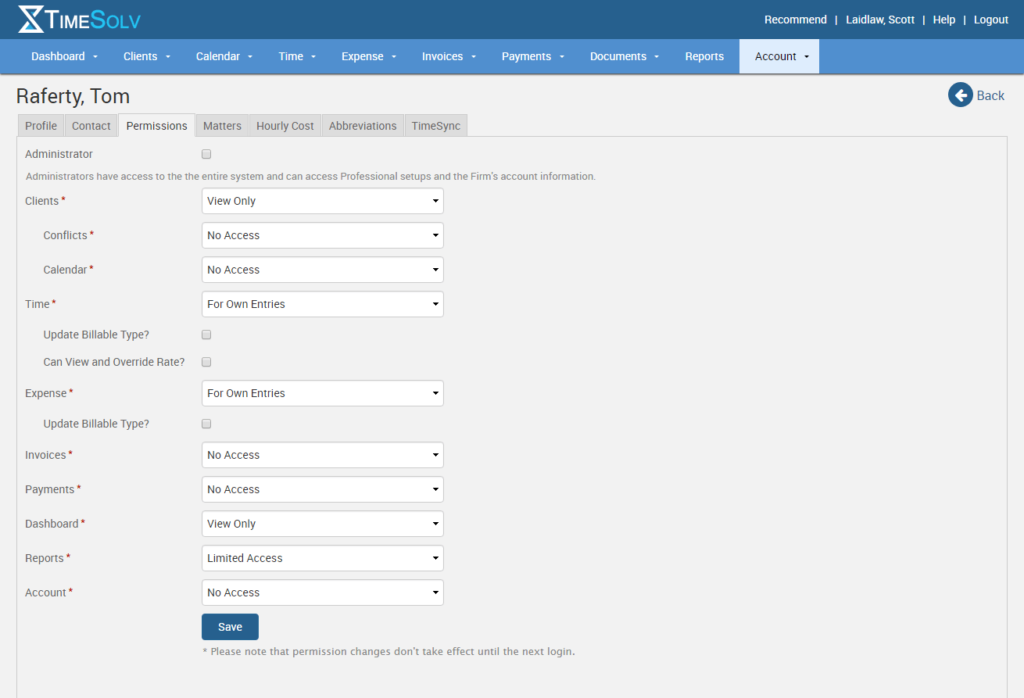
Overall, TimeSolv allows you fully customize what each person in your firm can do and see within our system so it works for the processes you’ve established.
If you’d like more help on learning about how to set permissions for both your timekeepers and support staff, call us at 1.800.715.1284, email us at support@timesolv.com or Contact support.