Tip of the Week: Time entry search feature

Today’s Tip of the Week is a quick and easy way to see all time entries without having to run a full report. Many times you want to find entries for a particular matter or client to either add more time or review the status of your time entries.
When you click Time in our main menu, you see option for Search. You can then type in your search criteria and choose a date range or simple choose a date range to select all entries for that time.
One highlight of this search is seeing the status if each time entry. Billed means it’s been placed on a sent invoice, Pending means the entry is on a draft invoice, while Approved or Submitted are terms used if you’ve set-up the approval process. The Approved or Submitted entries are available to edit.
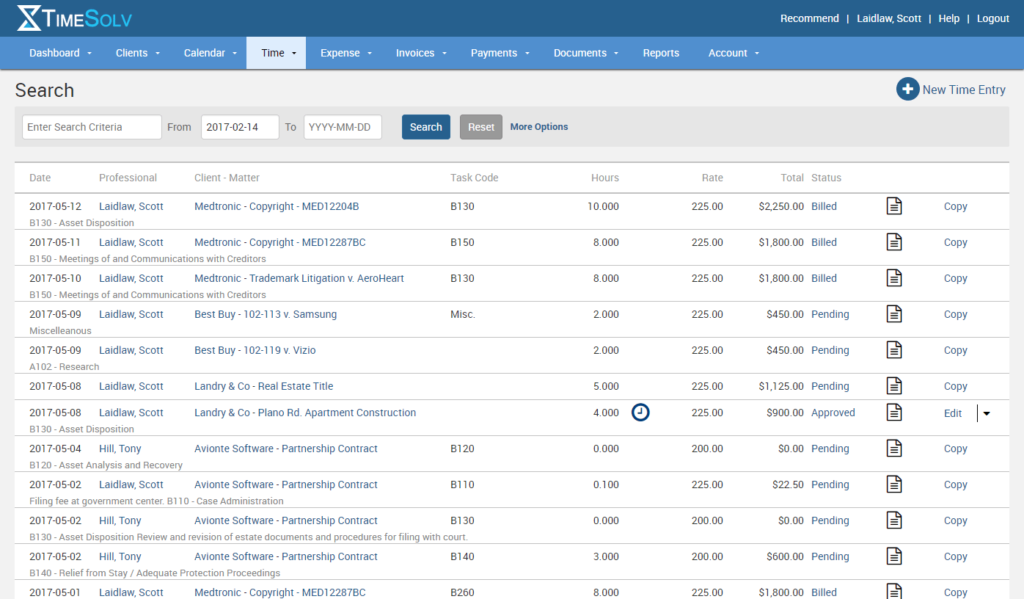
If you need more detail or need to refine your search down to a particular timekeeper, client, matter, status or billable type, select the More Options link right next to the Reset button. You’ll notice your options can now get more granular and specific.
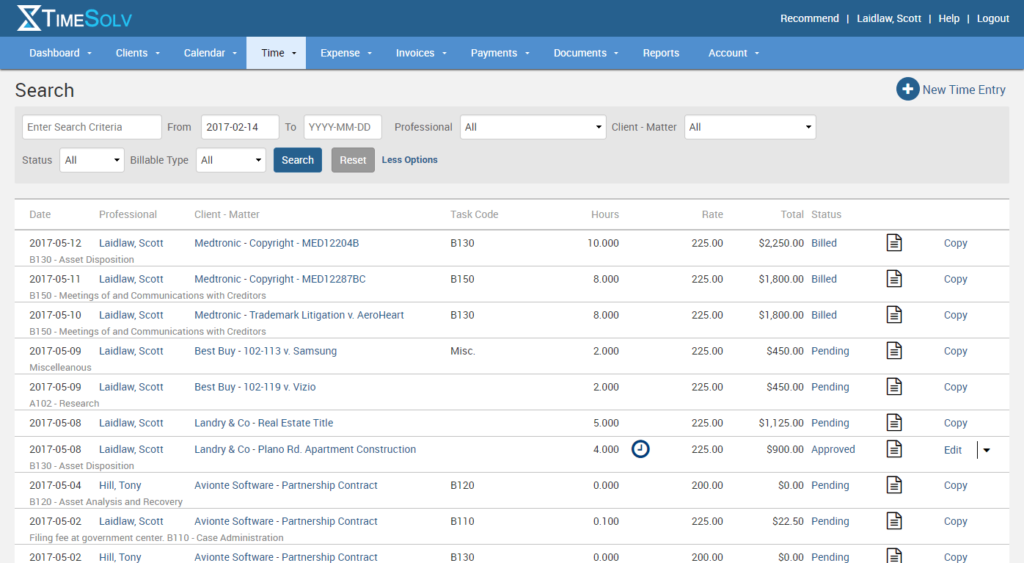
If you’d like more help on our Time search function, call us at 1.800.715.1284, email us at support@timesolv.com or Contact support.
wherever you do.
TimeSolv in action.

