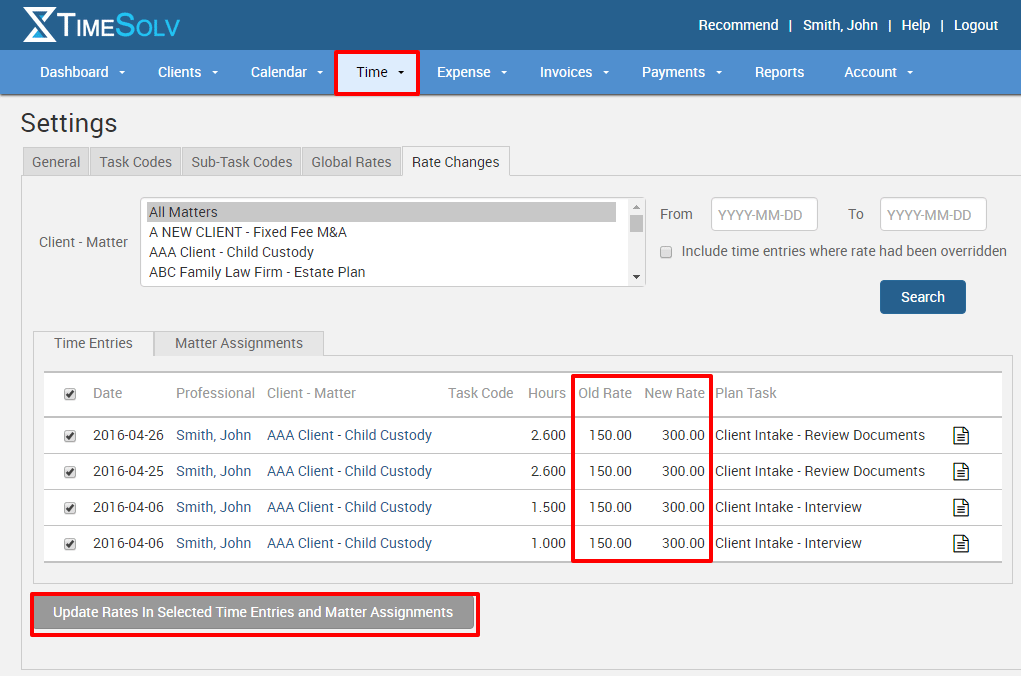A question we often get at TimeSolv is how to change rates for existing time entries without having to laboriously go through each and every time entry and edit by hand. There is a relatively painless way in TimeSolv to edit your rates and apply the new rate to existing entries.
You first need to change the rate in question, whether it’s the timekeeper default rate, a matter rate you’ve created or changed a global rate that’s used on matters. Once those changes have been made, now comes the part where you update existing time entries.
First, an important note. This will NOT affect entries that have already been moved to draft invoices or to sent invoices. Any entries already in a draft invoice will have to be edited there or you may void that draft and start over again.
To update your entries, go to Time -> Settings and then to the tab labeled Rate Changes. Now just search time entries by the specific matter or all matters. You can also inlcude a date range if you know your changes will be retroactive to a certain date.
Once you’ve found all the entries that are affected by your rate edits, you’ll see the old rate and the new rate listed next to each other. Either check the box for the entries you want to update or check the box in the top row to select all the time entries listed.
When your selections are made, a grey button will appear at the bottom of the list that says, “Update Rates in Selected Time Entries and Matter Assignments.” Click that button and your entries will now be updated and ready for billing.
If you’d like more help on making rate changes, call us at 1.800.715.1284, email us at support@timesolv.com or Contact support.