TimeSolv’s Client Portal allows your clients to view details regarding work being done for them. Granting your clients access to these details means you can save time on communicating routine questions as clients will have access to this information within the portal at all times. Clients can also view their balance, old invoices, as well as work in progress. You can even accept payments via the portal and link a LawPay account to it.
Enable Client Portal
To enable the Client Portal feature in TimeSolv, as an admin user head over to Clients>Settings and scroll down to the bottom of the screen titled ‘Client Portal‘. Enable the ‘Enable Portal?‘ checkbox.
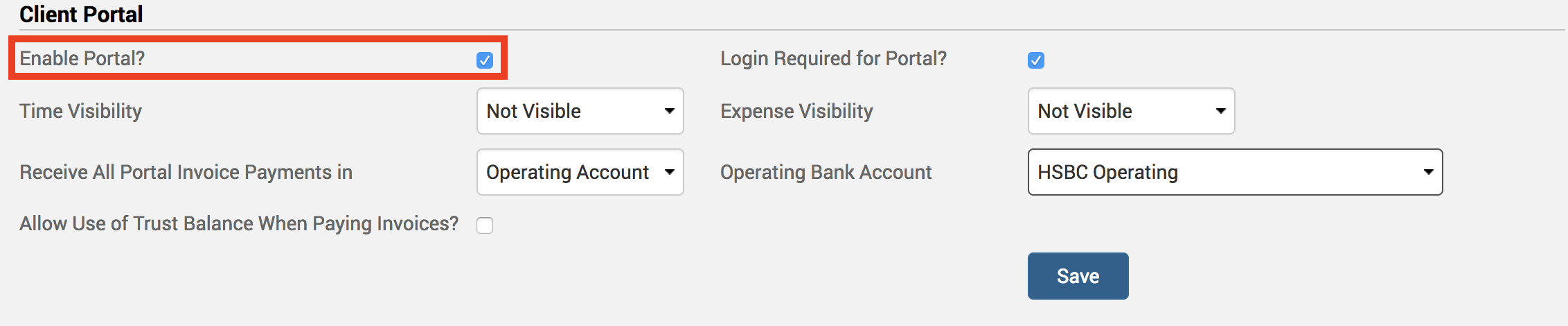
Enabling the portal will give you several more options; you can make portal login a required feature for all clients. This will email clients with the credentials you’ve created for them. You would have to set up login credentials for each client individually, and we’ll come to how and where you set that up further below. Alternatively, if you choose not to make login a required feature, clients will receive a unique link through which portal access is assigned for each invoice and statement that is emailed out.
You can even specify visibility settings for time and expense entries, and link the portal invoice payments to a LawPay account (see here). Remember to Save these settings.
Granting Portal Access
If you choose to make Client Portal login required (above), you will need to set up access for your clients. To do this, go under Clients>Contacts. Next to the required client from the list, you will see an ‘Edit‘ link at the far end of the row. Click on that link and scroll to the far bottom of the page and click on Create Portal Login. Fill in the login credentials for the user. These credentials will be emailed to them with a link to change their password.
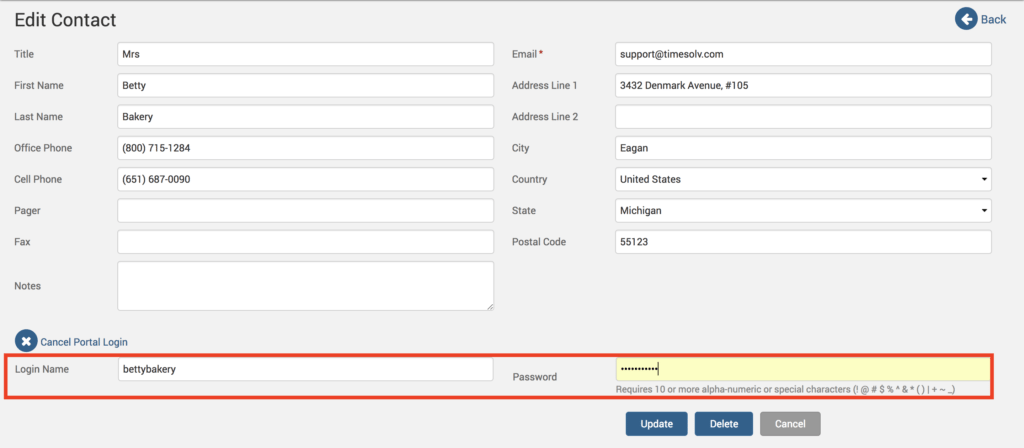
This self-service method of interacting with your clients will not only save you time, it will offer a high-quality experience for securely and efficiently processing valuable information across to your clients.
If you’d like more help on using our Client Portal feature please call us at 1.800.715.1284, email us at support@timesolv.com or Contact support.


















