We know how important it is to have your contacts in the correct place so that when you’re sending your invoices out so that you’re sure you’re sending them out to the right contact. Now, you could have a Client and know that any Matter’s falling under that Client will all have the same contact details. In this scenario, you’d just go ahead and save the contact details under the Client-level contacts. Or, you could need Matter-specific contact details, in which case you’d be saving contacts under individual Matters. But there are times when users tend to save the same contact details both under Client-level settings and Matter-level settings – and this is where problems arise. This week’s Tip of the Week will talk about the importance of understanding the difference between where to save contacts, to save you from issues further down the line with billing and maintaining duplicate contacts.
We want to emphasize that when a contact is created at the Client-level, you DO NOT need to create that contact again at the Matter-level if they are the ones receiving the invoices. We often find many of our users create a duplicate contact at the Matter-level, and this creates issues when an address or phone number changes, as the user ends up facing multiples of the same contact but some with outdated details.
To add contacts at the Client-level, click on Clients>Clients & Matters>[client name]>Contacts>New Contact. We recommend you do save under Client-level contacts, to avoid the issue of duplicates discussed above.
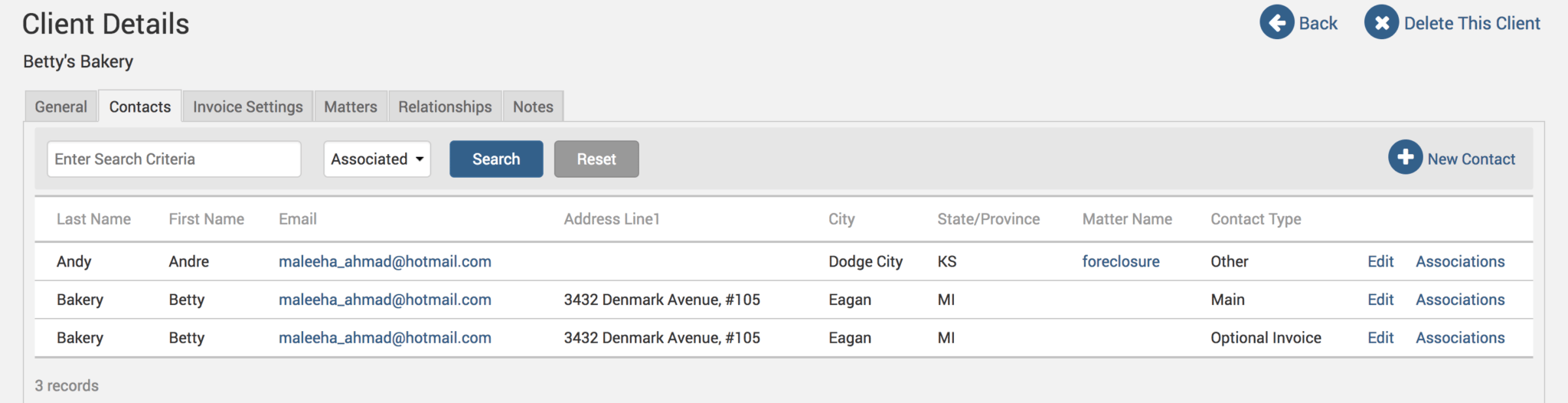
When saving a new contact, whether it is under the client name or the matter name, you will get four options regarding the type of contact being created.
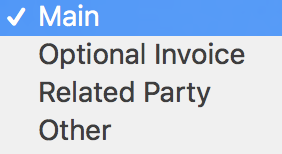
This is the hierarchy in which the invoice will fetch contact information:
- Matter contact > Type ‘Optional Invoice’.
- Matter contact > Type ‘Main’.
- Client contact > Type ‘Optional Invoice’.
- Client contact > Type ‘Main’.
So, to summarize, if you have saved a contact as type ‘Main’, this contact will be the one used in invoices, unless you also have an ‘Optional Invoice’ contact, which will always supersede a ‘Main’ contact. A ‘Main’ contact would be, for example, the president of a company. An ‘Optional Invoice’ contact would be, for example, the accounting department of that company where the president wants the invoices to be sent to. Any contacts listed under ‘Related Party’ or ‘Other’ are for informational purposes only, and will not appear on an invoice.
If contact details are missing at any of the above levels, the system will continue to go down the list in that order to try to fetch the contact details.
If you’d like TimeSolv support for more help in understanding the differences between a Matter-level contact and a Client-level contact, please call 1.800.715.1284 or schedule a FREE 30-minute session now!

















