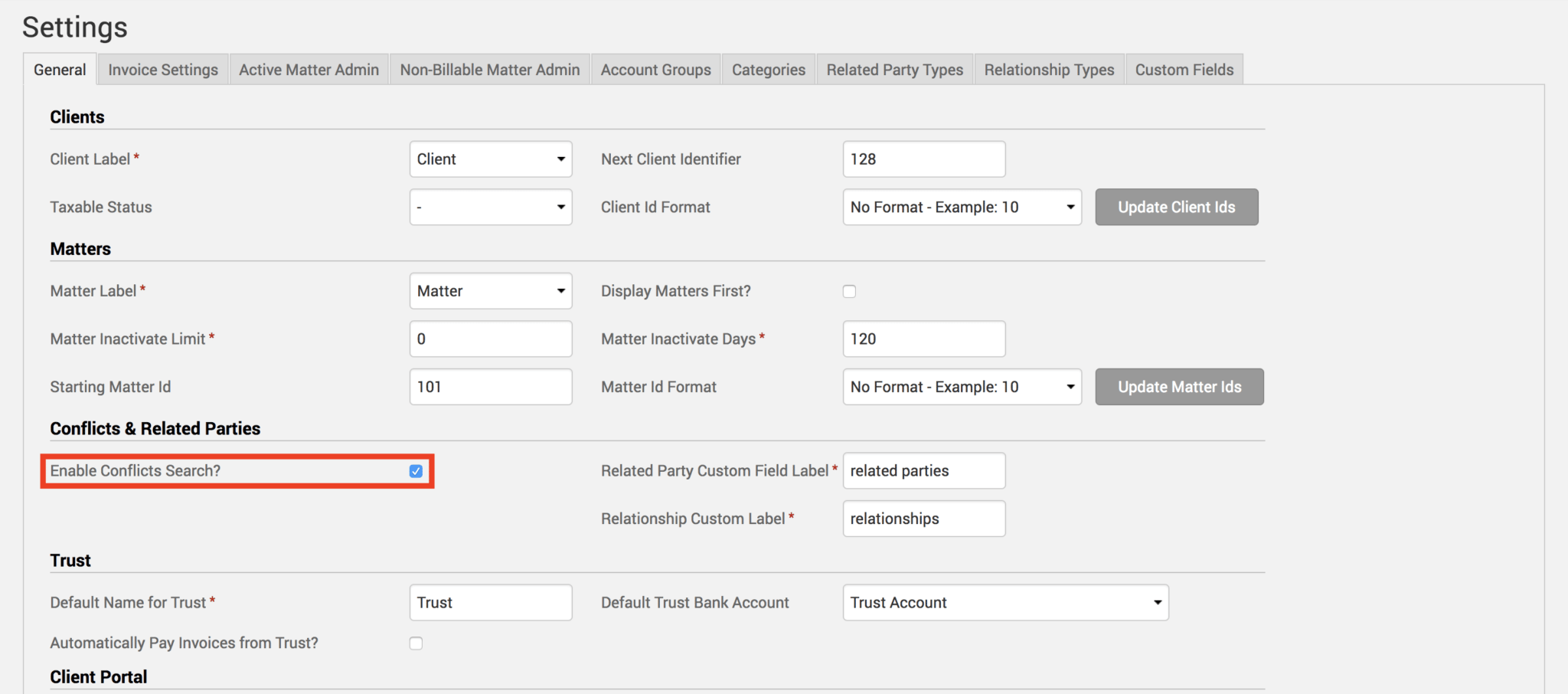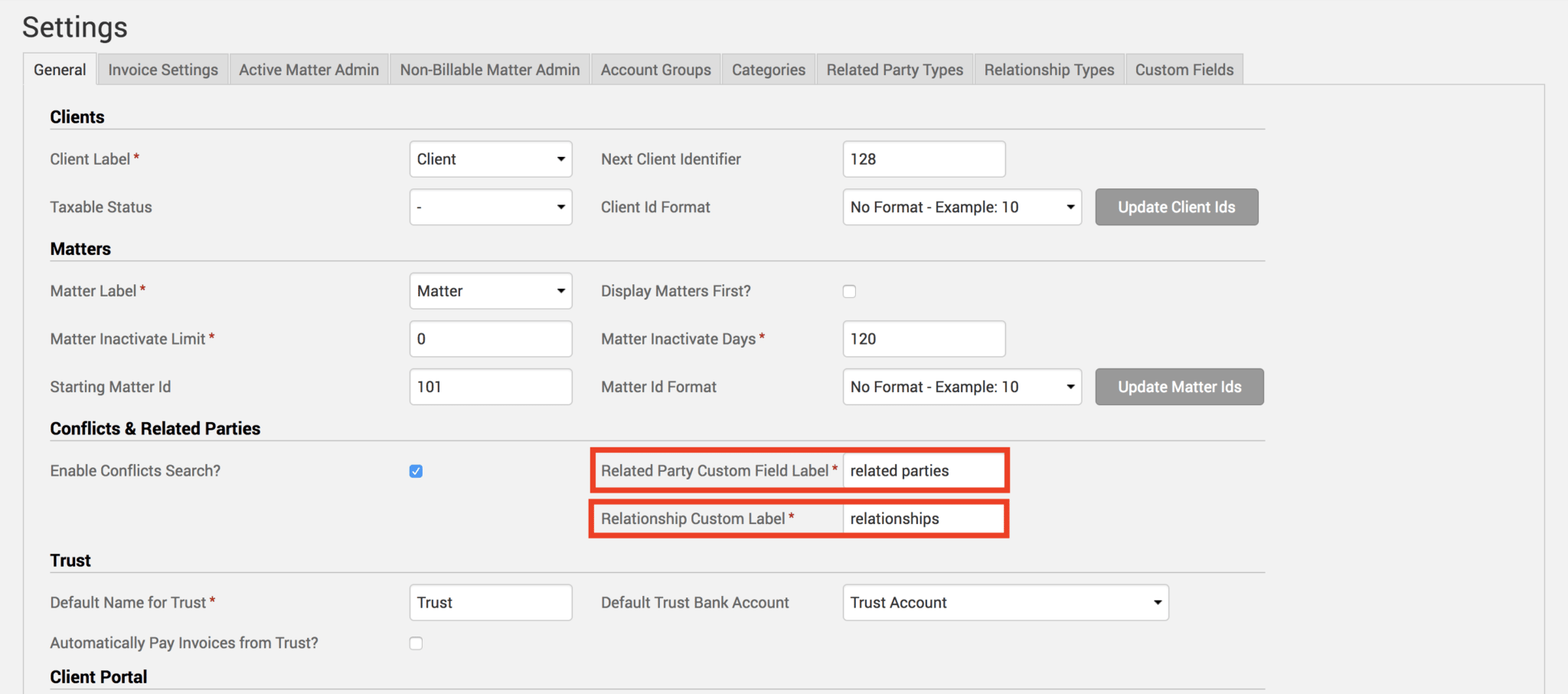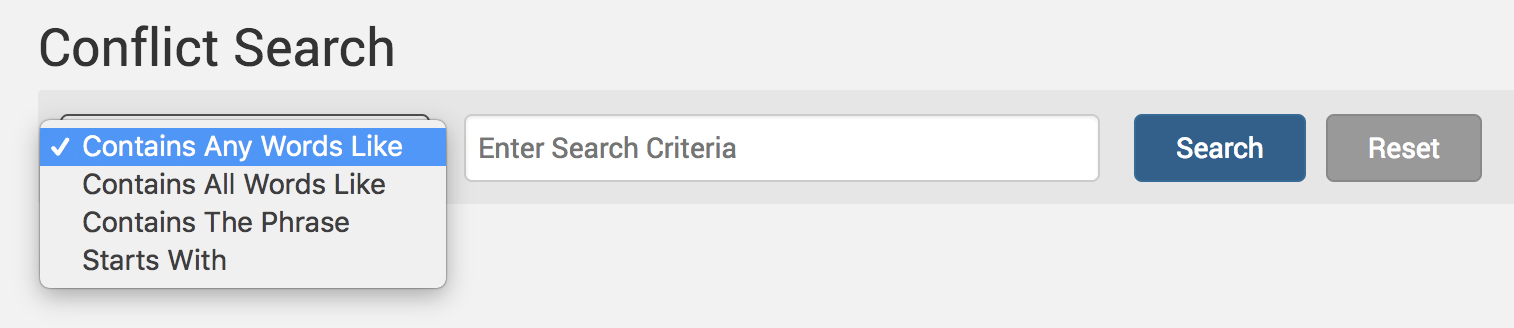Every lawyer understands the importance of conflict checks and the dangers associated with any negligence in this field. As an attorney, you have a commitment to your client, and you must ensure that this commitment is not distracted by another person. A conflict detection may seriously harm your client and yourself as an attorney if it’s noticed after a representation has already started, and understandably the most reliable source for storing these conflicts is not from your memory, even for the smallest of law firms. This is where legal practice management software such as TimeSolv can help your firm store this data with great ease. Let’s have a look at how you can set up conflict checks in your TimeSolv account.
Step One – Enabling Conflicts Search
Firstly, make sure you have enabled the conflicts search checkbox under Clients>Settings.
You can even enter custom labels for Related Parties and Relationships in the custom fields.
Now click on the Related Party Types sub-tab at the top of the screen, and click on the Create New Related Party Type link. We generally recommend you use the term Clients as the Related Party Type, as the majority of your related parties will be client related. Likewise, click on Relationship Types sub-tab and click on the Create New Relationship Type link to create a new relationship type.
Step Two – Create Related Parties and Relationships
Under Clients>Related Parties, click on Create New Related Party to create a new related party.
And if you click on the of the newly created Related Party’s name, you can then scroll to the bottom of this new screen to find the Relationships section where you can click to create a New Relationship for this specific Related Party.
Step Three – Conflict Search
Under Clients>Conflict Search link, you can use the search bar to perform a search. The search is performed with a new party. For example, if a prospect contacts the firm, you would enter the name of the new person in this search bar to determine if this person is/was involved with an existing client, thereby resulting in a conflict of interest.
If you’d like TimeSolv support to help you with setting up and performing conflict checks, please call 1.800.715.1284 or Contact support!