TimeSolv recently rolled out an update that now allows our users to search on the Task Codes Screen, Sub-Task Codes screen, and the Expense Codes screen. We know that where your time is valuable, being able to filter through each area of our app is essential to ensure a smooth and productive workflow for your business. We always aim to make your lives simpler and easier so you can focus on making money. This week’s Tip of the Week will focus on these different new search criteria.
To access Task Codes, click under Time>Settings>Task Codes. You can now see a search bar with filters Status, Rate Type, Summarized, and Taxable Status.

Next up, click on the Sub-Task Codes tab from the above screen. You can see the search bar and a filter for Status.
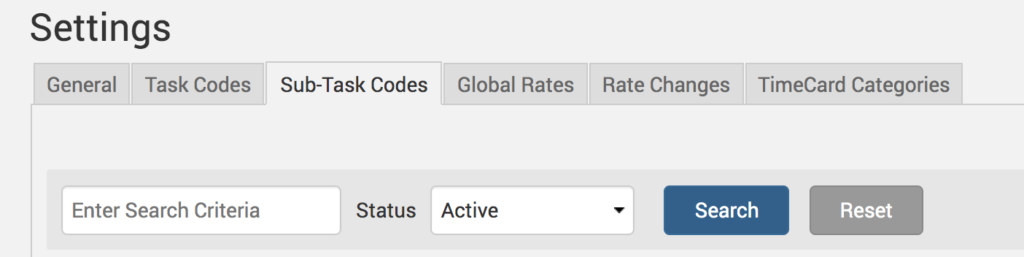
And finally, for the Expense Codes search, click on Expense>Settings>Expense Codes tab. These results can be filtered by Status, Summarized, and Taxable Status.

And there we go! Searchable codes means less hassle and time wasted sifting when you need to go into the settings and make any changes or additions to your billing codes.
If you’d like TimeSolv support for more help in understanding either Expense Codes, Task Codes, or Sub-Task Codes in TimeSolv, please call 1.800.715.1284 or Contact support!

















