First off, you’ll need to make sure you have connected a payment account to LawPay. To do this, head under the Payments>Settings>Bank Accounts tab. Click on the ‘Create Payment Profile’ link next to an existing payment account to connect to your LawPay account, or set up a new payment account by clicking on the ‘New Bank Account’ button on the top right of the screen first.
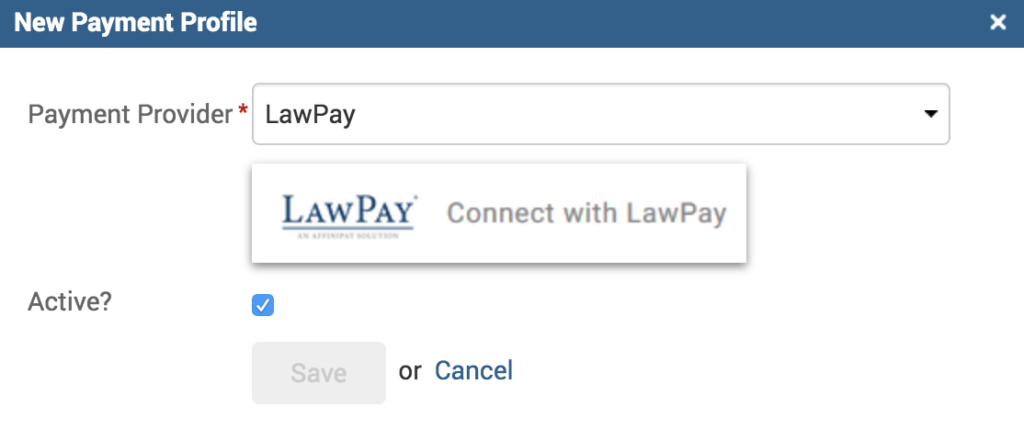
Connect to your LawPay account by clicking on the Connect with LawPay link in the ‘Create Payment Profile’ pop-up. This will open up a new tab and require you to log in to your LawPay account. Once logged in, you will be automatically redirected to the TimeSolv web app and connected.
Next, head under Clients>Clients & Matters>[Client or Matter name]>Payment Settings tab to store the credit card, bank account, or eCheck details. Matters will automatically inherit the Client-level payment settings, but you can have additional/different credit card/bank account details stored under individual Matters.
Click to either ‘Enter Credit Card‘ or ‘Enter Bank Account/eCheck‘. You can have either a credit card or bank account/eCheck on file. Important things to note:
- You cannot store more than one payment method for the Client, i.e. either a credit card, bank account, or eCheck.
- Users can receive money through LawPay/AffiniPay using the stored payment method both in Operating and Trust Bank Accounts ONLY if both their Operating and Trust accounts are connected to the same LawPay/AffiniPay account.
- Once you’ve saved the credit card/bank account information, the details will be stored in LawPay/Affinipay, not in TimeSolv. If you click ‘delete’ under TimeSolv, it will also delete the payment information from LawPay/Affinipay.
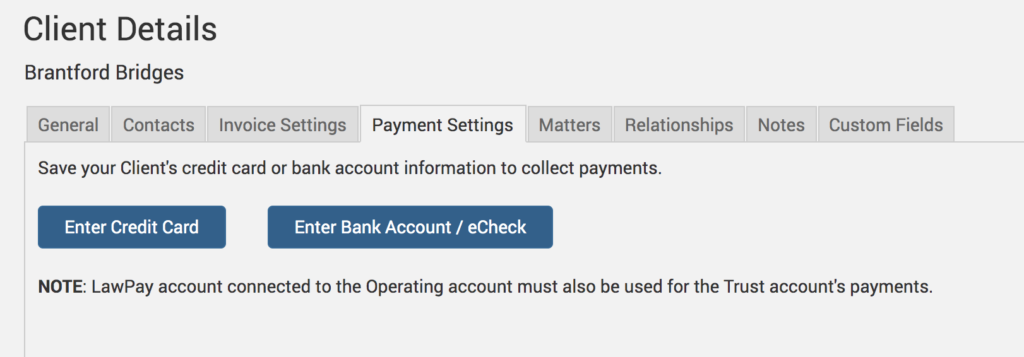
Charging Clients
Now, to charge your Clients you need to go under the Payments>Payments screen. When you select the Client/Matter on this screen that has a Credit Card or Bank Account/eCheck registered to it, you will see the date field is greyed out and defaulted to today. That is because this payment will be processed via LawPay, which will charge the card/account today, and you cannot customize this date.
Secondly, you will see the ‘Payment Method‘ field default to whatever payment method you have registered. In the example below, it’s defaulted to ‘Credit Card on File‘, as this Client/Matter has a credit card set up under Payment Settings.

Enter in an ‘Amount‘ and hit Save – this will charge the Client’s card/account via LawPay. They will be emailed a receipt via LawPay to the email address on file.
The funds will not be automatically allocated. You will have to allocate the funds by using the bottom half of the Payments>Payments screen. Search for ‘Allocatable‘ from the Status field. There should be an ‘Allocate‘ link next to your card/account payment. Click to Allocate.

If you’d like to contact TimeSolv support for help, please call 1.800.715.1284 or Contact support!

















